You are now in the main content area
News template
- The news template is used to create an announcement or news story page.
- News are displayed in a News List or Grid component
- Custom Colours Applicable: No
- News templates are created under a yearly archive template
Related content:
Create a news story
Be sure to create a yearly archive template before you begin creating news pages. News pages must be created as child pages of a year/month archive. Once you have created the yearly & monthly archives, navigate to the necessary month (01=January, 02=February, etc.)
- Select "Create"> choose "Page"
- Select "News" and select the blue "Next" button
- Add descriptive Title
*If name field is left blank, one will be auto-created using title field content
- Select "Create"
- Select "Open" to edit file
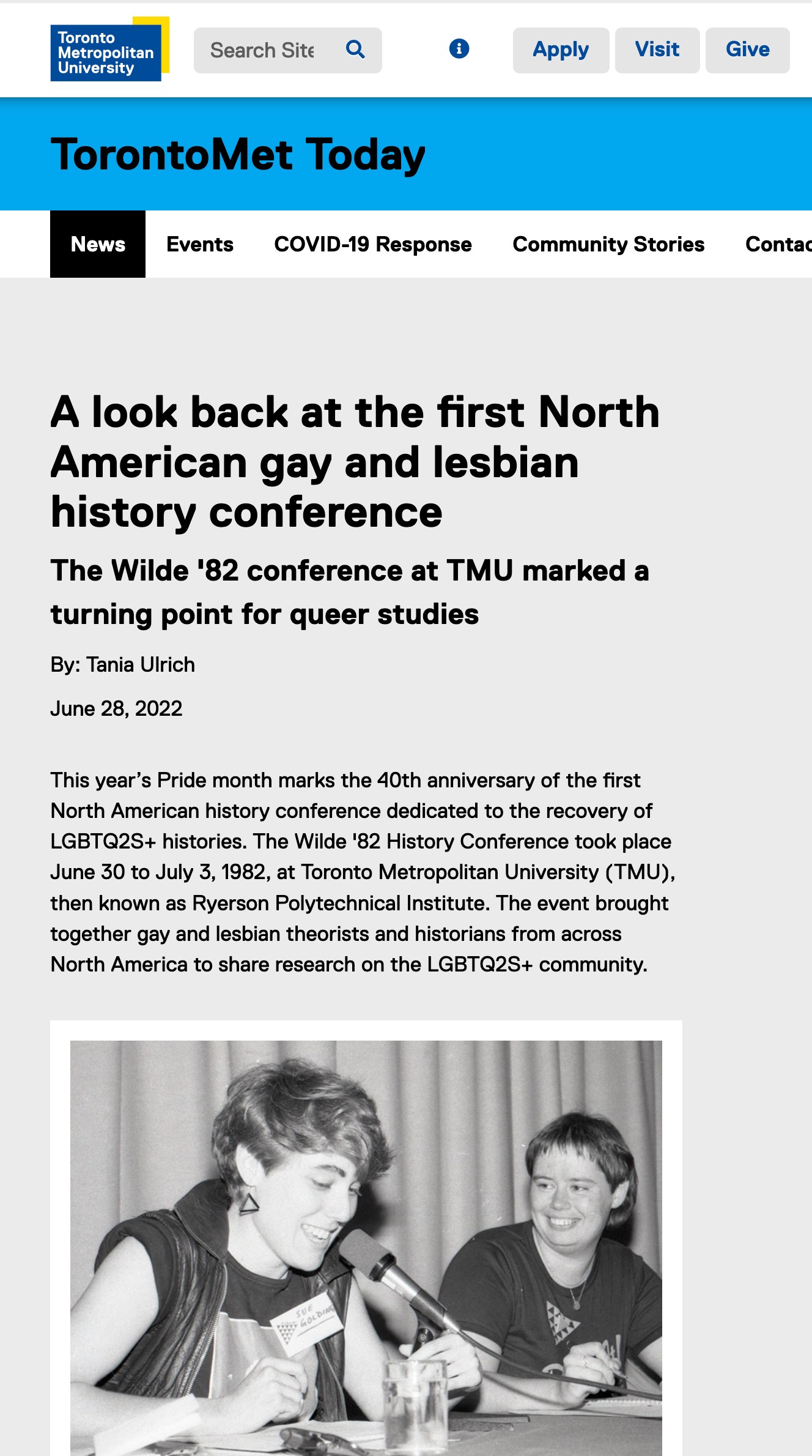
News template fields
The news template contains the following and embedded component containing
- *Title: The news story title becomes the default H1; however, the page title is still the "Title" added when the page was created. Required field
- Thumbnail tab: Add an image to this tab if news stories are to be displayed in a news grid. Images are added via the Side Panel> Assets
- Sub Title
- Link Name
- Summary
- Author
- *Date: Required field
- Category
- Tags
- Embedded Text Component - use for body copy
- Note: Other components can be added anywhere below the news release component
i.e. images, slideshows, layout components, etc. - Social sharing links can be displayed/or not displayed at the bottom of the release by enabling within the page properties, share page tab.
*Required fields. Template will not display correctly without these two fields.
Sample news story path with required templates
External news component
If a news story is hosted on another website you can use the News template to link to this story. When users select the headline they will be brought to the news story on the external site.
- Open up the news template
- Enter the Title, Link Name, and the External Link URL
- Select OK
