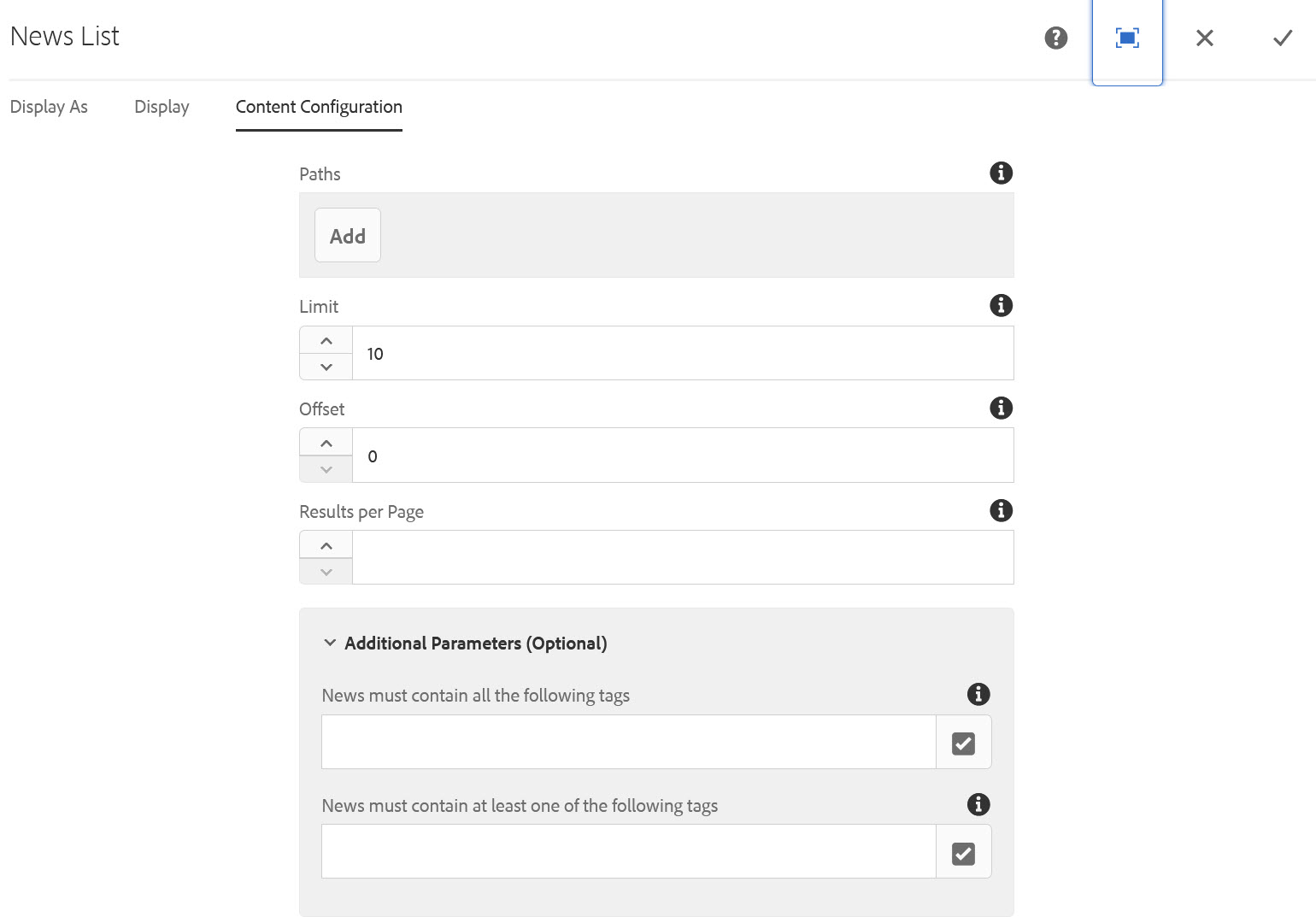You are now in the main content area
News List or Grid
The news list or grid component allows users to create a list or grid (with images) to display news stories. This component can be configured to automatically display new stories.
- Must be used with the following templates:
- News template which are created in a yearly archive template
- Found in Side panel> Components> Lists and Grids > News
- Display options: List style and Grid view
- Thumbnails are not displayed in the list style.
- Thumbnails added to the news release template will display in Grid display only.
- Images should be 1200X900 pixels or 800X600 pixels for consistent display
- Images should be 1200X900 pixels or 800X600 pixels for consistent display
- Custom Colours Applicable: No
Related content:
List Filtering Options:
"Autocategorized Tags" and "Categorized Tags" are two filtering options which allow users to filter list results using one or more tags. Learn how to use tag filtering.
Sample grid configuration:
- Display as: Grid
- Selected to Display: Two Column, Title, Date and Summary
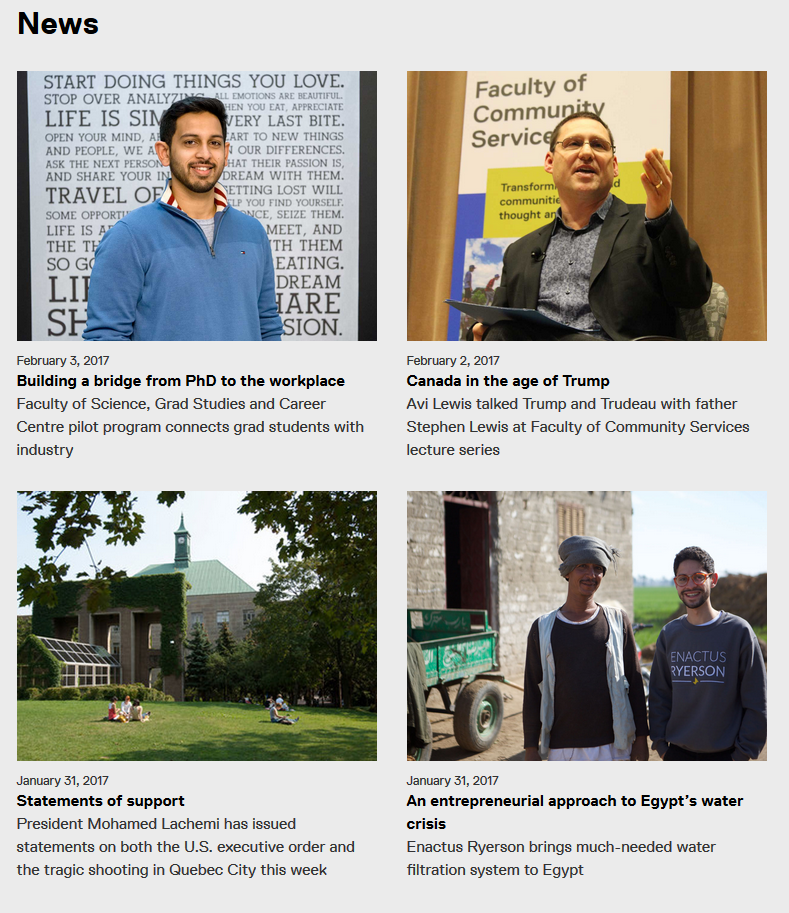
Sample news list configuration:
- Display as: List
- Selected to Display: Title, Date and Summary

How to use:
- In open page, select the side panel
- Go to Components> Lists and Grids> News
- Drag and drop News component onto page
- Select the component and select the wrench icon (or double click component) to edit
- Under Display As tab, choose List or Grid
- If you select Grid, the thumbnail images in news release pages will be displayed.
- Under Display tab the grid selection requires the selection of the number of columns:
- One column
- Two column
- Three column
- Four column
- Six column
- The following content (from the news release pages) can be displayed in the List or Grid by selecting the checkbox next to each:
- Title - *The news title becomes the default H1; the page title is still the Title added when the page was created
- Sub Title
- Link Name
- Summary
- Author
- Date
- Date format selection
- Category
- Tags
- Thumbnail tab - images added here will appear in the grid view
In Content Configuration tab:
- Choose the path to the archive template containing your news releases. You can select multiple paths or link directly to a specific page.
- Set a limit for the number of stories to display (e.g. 10 max per page)
- Offset - this is the number of stories you want to skip; useful if using multiple news lists on a single page
- Results per page - the number of stories that display in your list (e.g. 5)
- Pagination options: Paged (Using Show More button) or Numbered (Using numbered pages); Pagination is enabled when the "Results per page" is less than the "Limit".