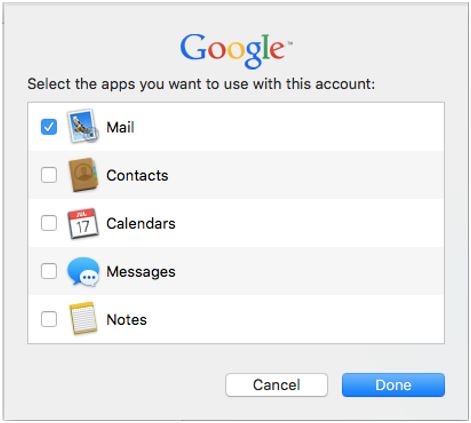You are now in the main content area
Read Gmail Messages on Apple Mail (Mac Only)
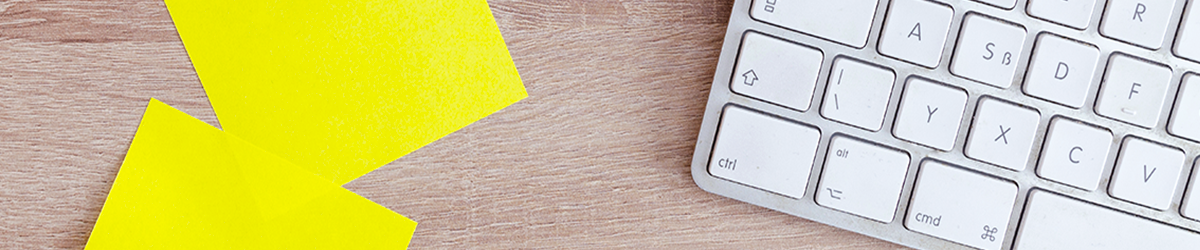
1. When opening the Mac Mail application for the first time, you will be asked to set up an account. A list of mail clients will appear. Click Google.
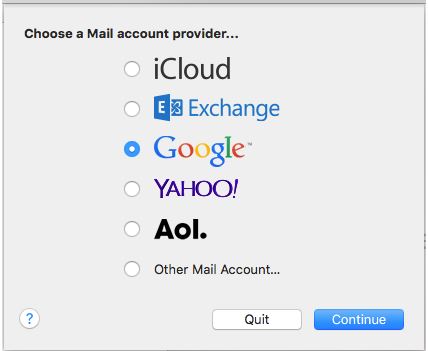
1. The sign in screen will display. Enter your full @torontomu.ca email account. Click next.
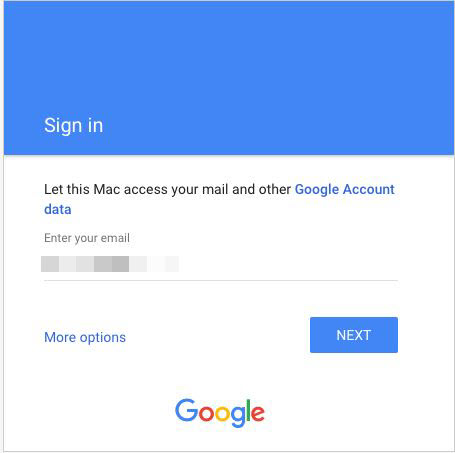
1. You will be redirected to the TMU Login page. Enter your TMU Username and password.
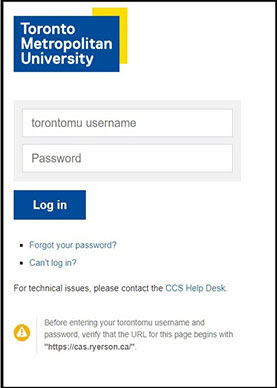
1. Next the sync page will appear. You can sync various applications with Mac Mail. Make sure to tick mail.
Your TMU Gmail will now be available in Mac-mail.