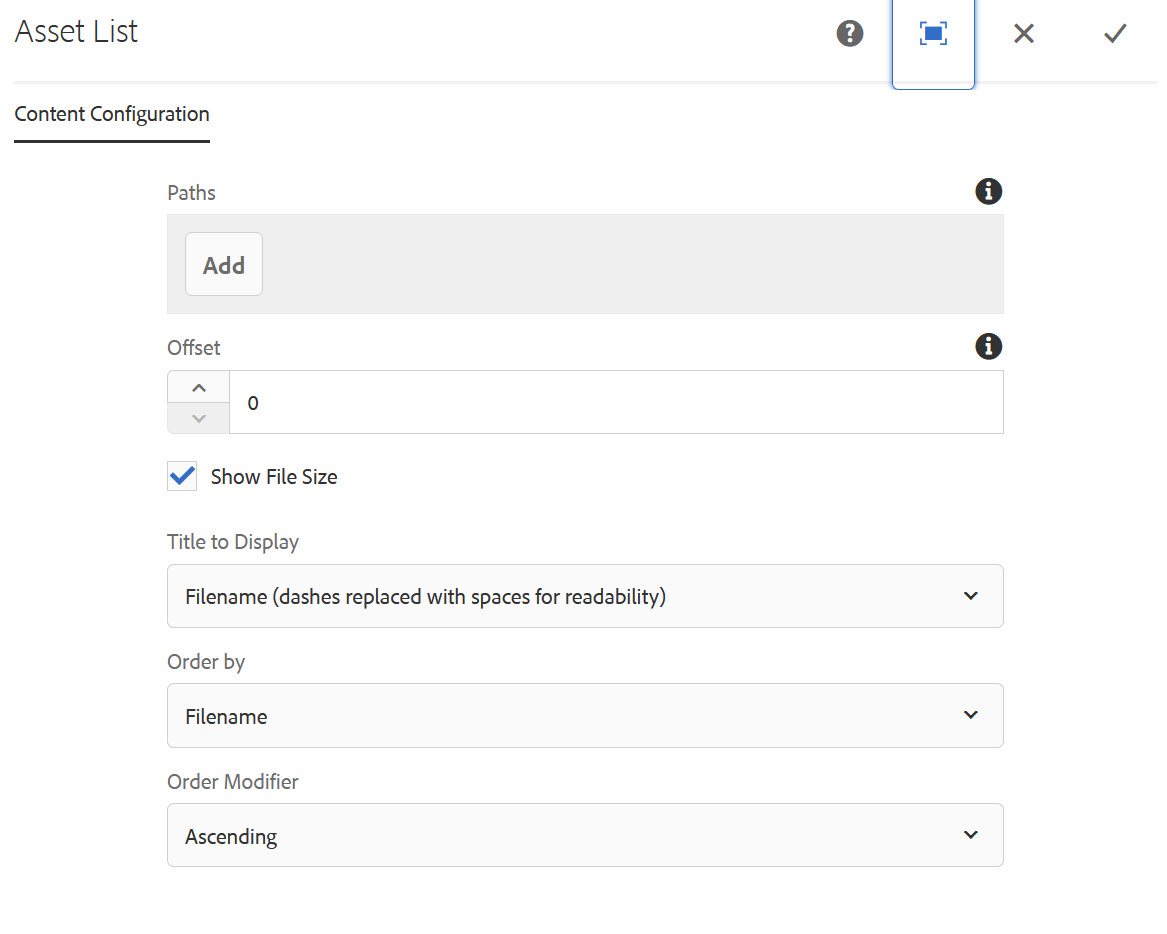You are now in the main content area
Asset List
The asset list component auto-generates a list of DAM assets with their associated icons.
- Found in Side panel> Components> Lists and Grids > Asset list
- List display only; No grid view
- Required content: Paths to DAM folders/assets
- Custom Colours Applicable: No
Configure the asset list
- Select the side panel icon
- Go to Components> Lists and Grids> Asset list
- Drag the component onto the page
- Double click to open, or select the wrench to edit
- Select "Add" to set the path(s) to the DAM folder(s) containing the assets you want to display in the list
- To select a dam folder, select the icon to the left of the dam folder(s)
- The offset value is a numerical value; the offset is the number of items to 'skip' and not display in the list (optional)
- Display file size (optional)
- Order by filename or created date
- Order in ascending or descending order
- Icons are automatically associated with the file type in the asset list