How to sign in to Zoom with Single Sign On (SSO)
For your safety, some meetings require you to authenticate with your TMU credentials. Before joining a meeting, we recommend you sign in to the Zoom desktop or mobile app using Single Sign On (SSO).
Support
- Zoom's video tutorials (external link)
- Zoom's help center (external link)
- Email the main Help Desk at: help@torontomu.ca using your TMU email address.
Download Zoom
Download and install the Zoom desktop or mobile application.
- Desktop: Zoom Client for Windows and Mac (external link)
- Apple iOS: Download Zoom from the App Store (external link)
- Google/Android: Download Zoom from Google Play (external link)
Instructions
If you have never used Zoom at TMU before, please go to torontomu.zoom.us (external link) . Select Sign In and enter your TMU credentials.
Note: The following instructions apply to mobile and desktop versions of Zoom, however the interface will slightly differ.
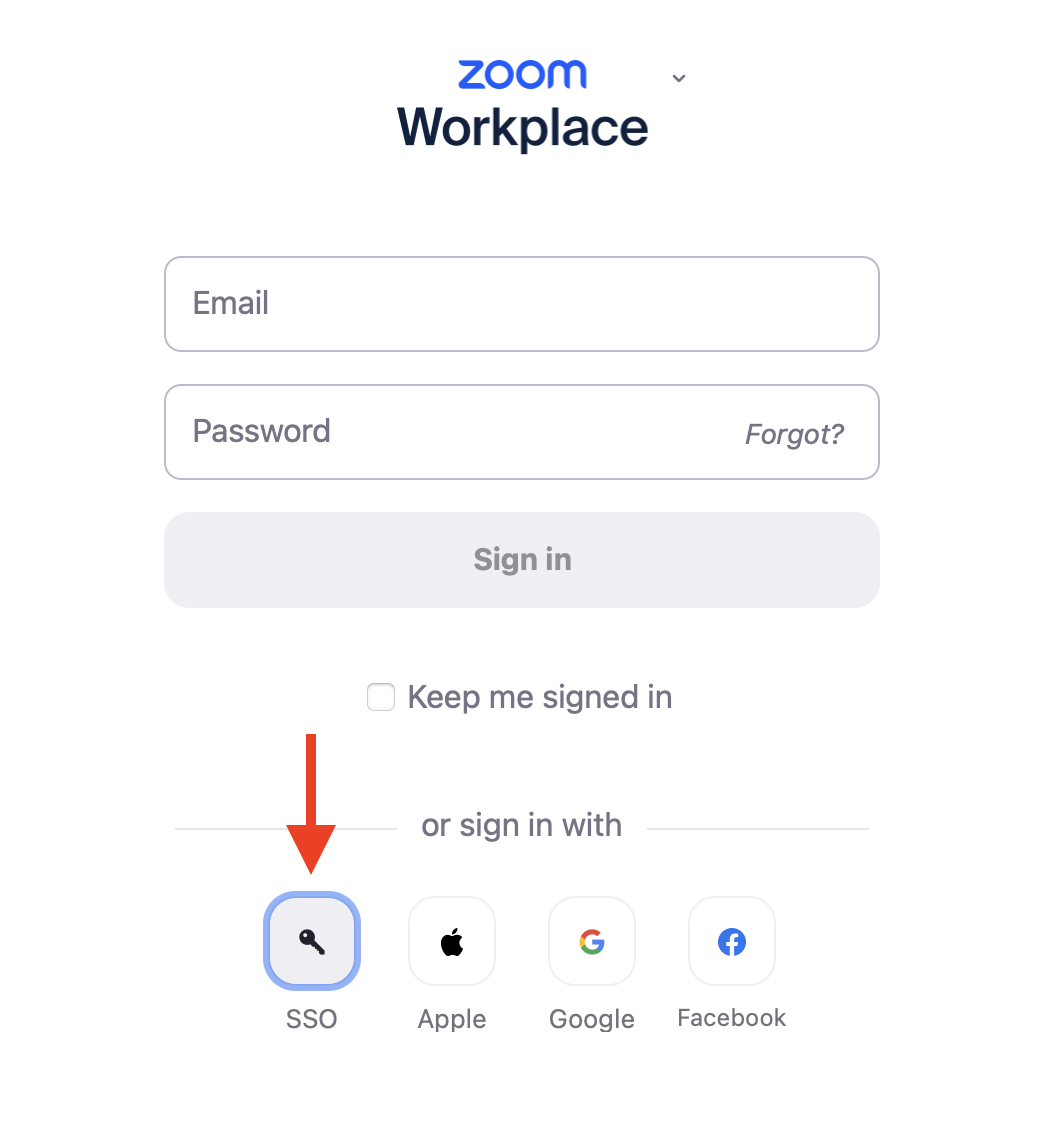
Open the Zoom desktop or mobile app and select SSO.
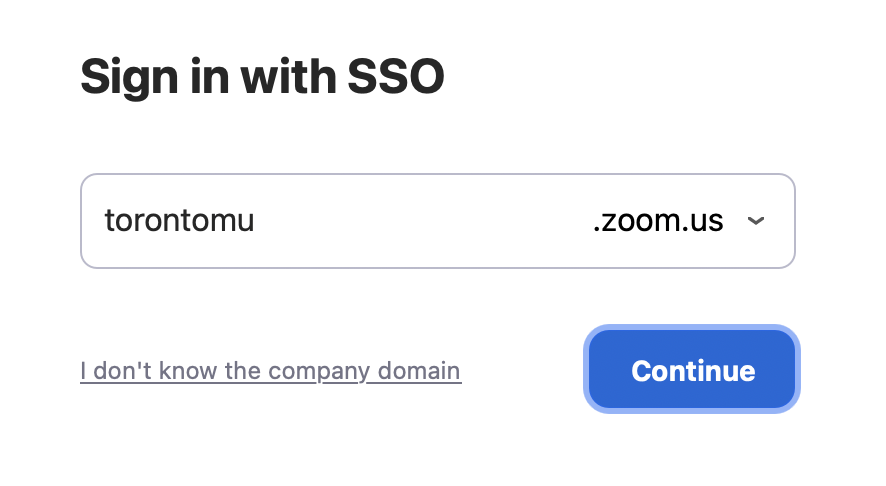
Enter "torontomu" in the "Your company domain" field and select Continue.
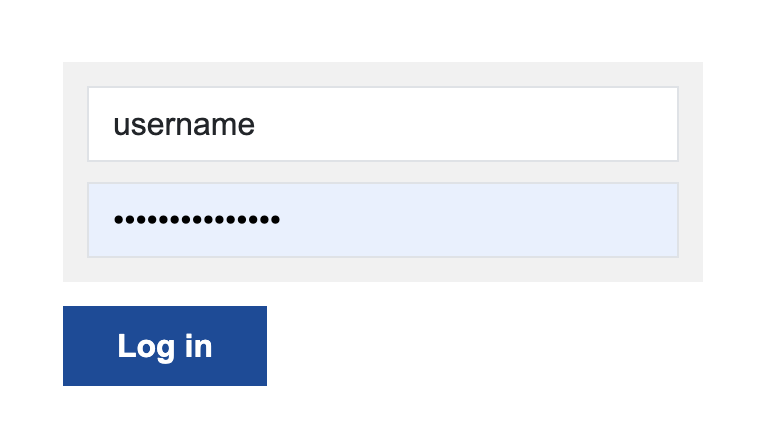
You'll be redirected to TMU's login page. Enter your TMU credentials and select Log In.
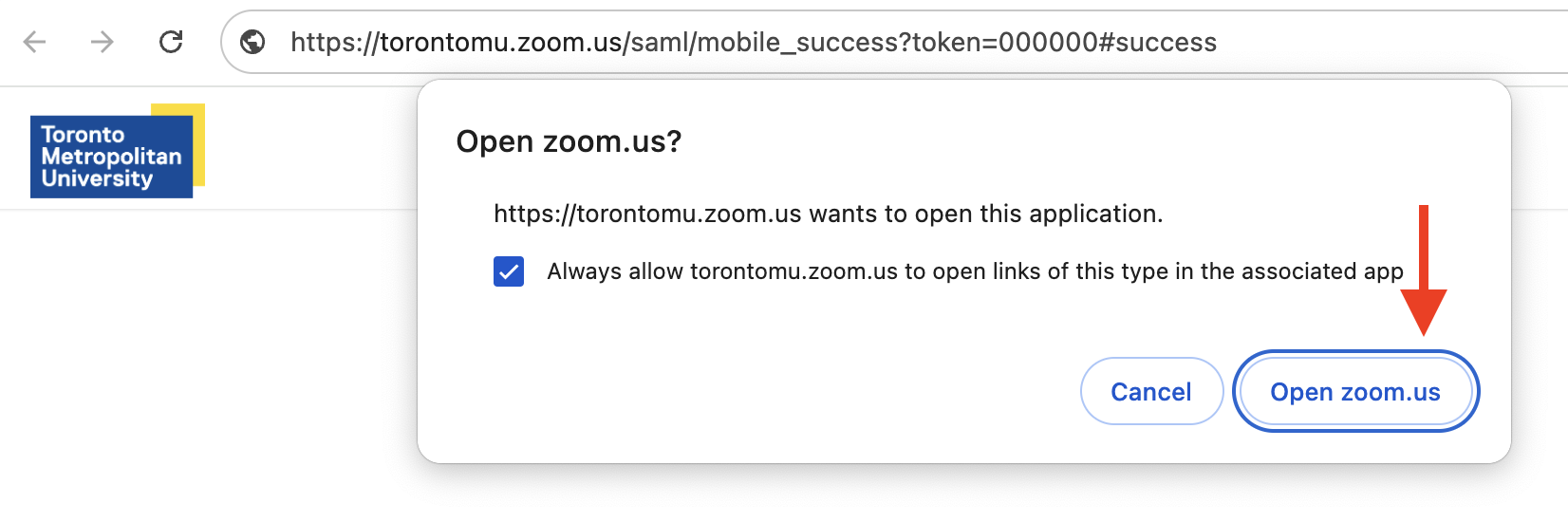
You will then be redirected back to the Zoom web portal. The browser will prompt you to open Zoom. Select the Open zoom.us button.
Optional: To ensure all meeting links automatically open up the Zoom desktop application, select the option Always allow torontomu.zoom.us to open this type in the associated app.
You will now be logged into Zoom's desktop or mobile app. The meeting host will provide you a Zoom meeting link/invitation.
Remember: If you are using a shared computer, make sure to sign out!
Zoom general information
Zoom is a live streaming and web conferencing tool for online meetings & seminars in real-time.