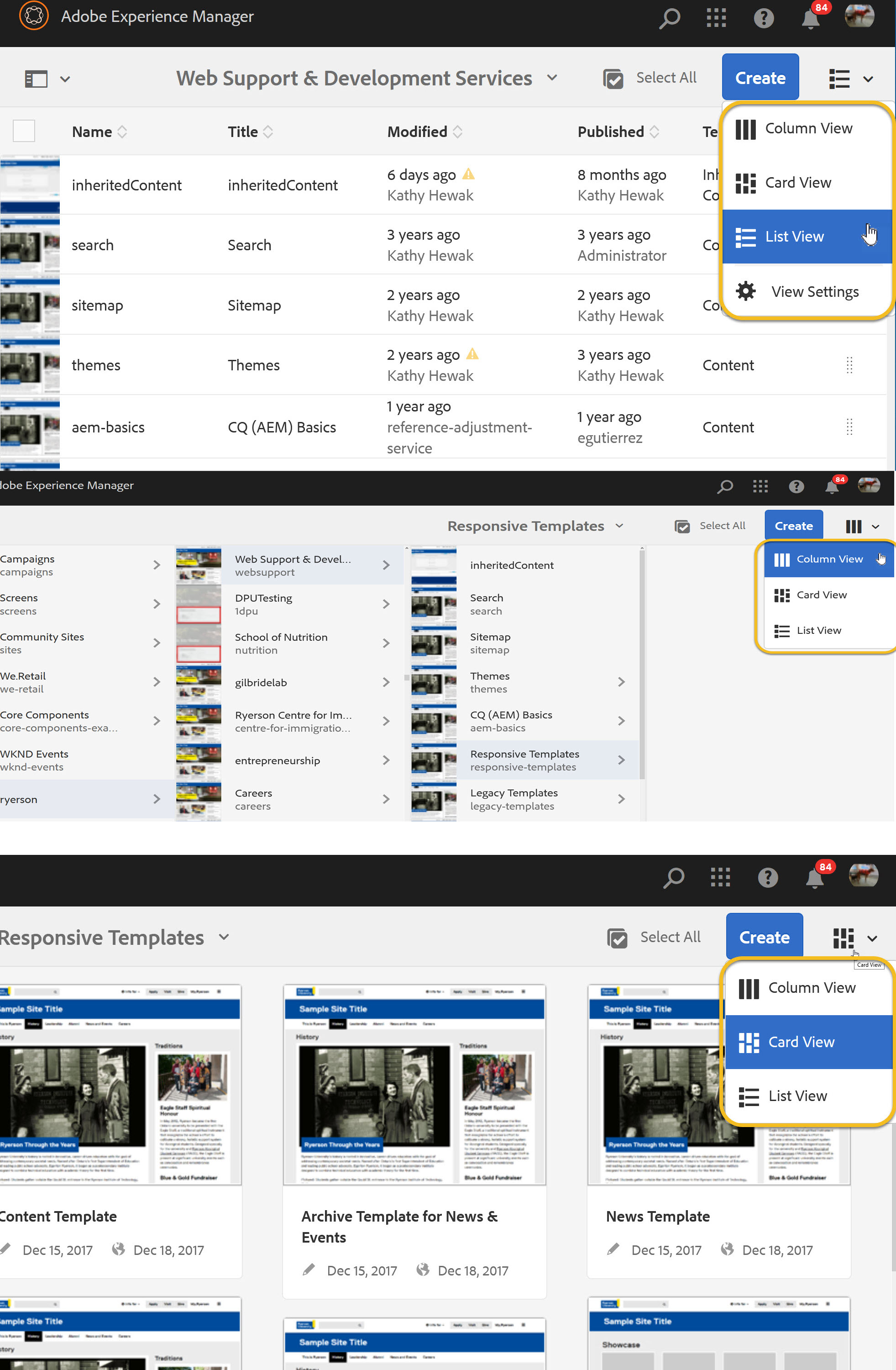You are now in the main content area
Navigating the Touch User Interface
The start page, also known as the navigation panel, is the first screen an author views after logging into AEM.
The navigation panel provides access to the following:
- Websites (WCM) Console: This is where authors locate and create webpages.
- Digital Assets (DAM) Console: This is where images and documents, such as PDFs, are uploaded.
- Alt Text Dashboard: A tool that identifies images with no alternative or descriptive text.
- The Adobe Experience Manager text & logo is a link that will always return a user to the start page.
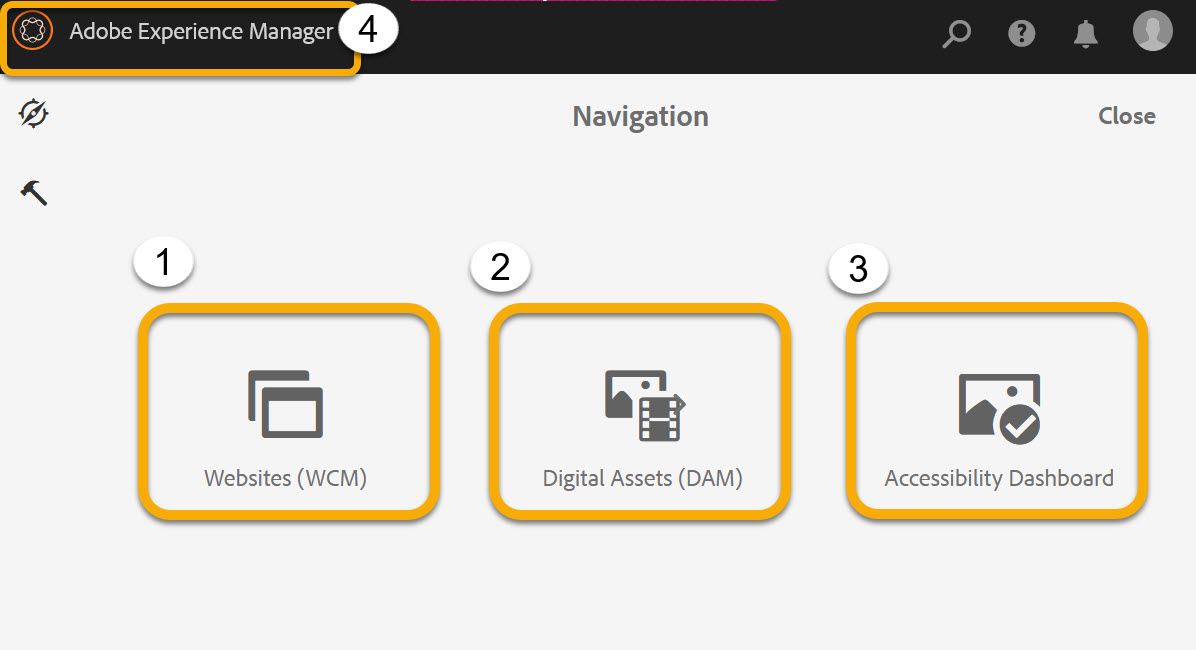
In the websites console you will be able to:
- Navigate and find your website(s) and webpages
- Create and edit webpages
- Copy, move and delete webpages
- Publish & Unpublish pages
- There are three views in the touch interface: list, columns and card
In the DAM console you will be able to:
- Navigate and find image files (PNG, JPG) and documents (PDF, ppt, xls, doc)
- Upload new digital assets
- Copy, move and delete assets
- Publish & Unpublish digital files
- There are three views available: list, columns and card
Websites console overview
Navigating the DAM console is similar to navigating the Websites console (see below).
- Header - always present at the top of the screen; provides access back to start page as well as icons for search, help, notifications and user preferences & profile.
- Left Rail selector - Content only, content tree, timeline, references & filter
- Create button - create new page
- Views - column, grid and list
- Breadcrumbs - always located in the middle of the page; always shows Title of the selected page. Navigate through the levels of your website by selecting on the selected item.
- Actions toolbar - select a page to view
- Quick actions - available in CardView only
View options
- Content (web pages and digital assets) can now be viewed in column, list and card views
- Choose a view in the top right of the console (see the screencapture below).
- Some actions are not available in all views.
- Recommended views are list (for sorting & reordering navigation) and column (for navigating site hierarchy).
- Quick actions are only available in card view.
- Files can only be re-ordered (for navigation purposes) in list view.