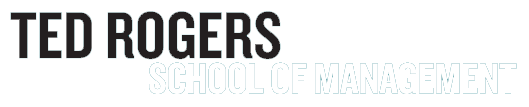Starting October 7th, please use your @torontomu.ca email for MFA and Azure virtual lab setup.
TRSM Student Virtual Lab
How to Connect to Azure Virtual Desktop (AVD)
Starting Monday October 7, 2024, the Ted Rogers School of Management Student Virtual Lab will require all users to sign in using the new @torontomu.ca Microsoft account login.
If you have previously used the virtual lab with your @ryerson.ca email, please follow (google doc) these instructions (external link) to login using your @torontomu.ca email.
- Install the Windows Desktop Client (external link)
- Once installed, select “subscribe”
- Log in to Microsoft with your TMU email and password (please use your @torontomu.ca email)
- Under TRSM-Workspace, double click “TRSM AVD” or "TRSM AVD #2"
- Sign in to your TMU email and password again.
- Install the Windows App (external link) in the App store
- Select "+" sign and click "Add Work or School Account"
- Sign in with your TMU email and password (please use your @torontomu.ca email)
- Under TRSM-Workspace, double click “TRSM AVD” or "TRSM AVD #2"
- Enter TMU account information again, full email and password
Frequently Asked Questions
If you see this message, it may be because your account's multi-factor authentication is incomplete or inaccurately configured. To resolve the issue, follow these steps.
There are three days to save your work:
1) Upload your files to your Google Drive account
2) Save your files in the Personal Storage V Drive (File Explorer > This PC > Network Locations)
3) By minimizing the virtual lab screen, you are able to save your work in your local computer drive. *Please note: this method does not work for Apple devices*
If you are unable to view your V drive and it is your first time signing into the virtual lab, sign out and sign back in again.
If you are still experiencing issues, email bizstudenthelp@torontomu.ca,
Reminders
- Do not save your work on the virtual lab computer, as data is wiped every 24 hours. Use Google Drive or your personal V drive to save your work.
- Virtual labs are only to be used for coursework
- You may only access one virtual lab computer at a time
- Virtual Labs are not for everyone. You will only be granted access if one of your classes require it
IMPORTANT: You need to have multi factor authentication (MFA) set up on your account. If you don’t have MFA on your account, please go to my.torontomu.ca, click on Personal Account and navigate to "Microsoft Multi-Factor Authentication". Please follow the steps from the CCS website to configure MFA.
If unable to download the desktop client, use the Web Client at https://rdweb.wvd.microsoft.com/arm/webclient (external link) (however not all functionality is available)
Email TRSM Technology Support
When contacting technology support, please include your full name, course code, and section number in your email.
Visit the Helpdesk
Monday - Friday
7:30 a.m. - 7:30 p.m.