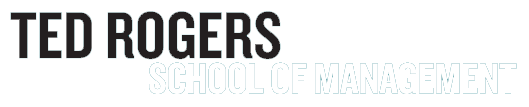Starting October 7th, please use your @torontomu.ca email for MFA and Azure virtual lab setup.
Contact TRS Technical Support
We are a non-academic department providing technical support to the TRSM community. Please use the form below to contact us. Only requests specifying an "@torontomu.ca" e-mail address will be answered.
The CCS website has a wealth of information pertaining to IT Security. Please visit their IT Security website (opens in new window) for further details. Topics include:
To log into the "TMU" wireless network, enter your my.ryerson username into the username field and your password into the password field. Note that the password field is case sensitive (check your Caps Lock and Num Lock settings). The CCS website has more in-depth information on how to connect via mobile devices and other operating systems: How to connect to the TMU Wireless Network (opens in new window)
If you're experiencing a connection drop and you're unable to connect back to the network, please try the following:
- Temporarily disable your anti-virus software. If this resolves the issue, configure the software to allow the wireless Internet connection (consult the vendor's website for details).
- Test different locations in the building, as the Wi-Fi signal may be diminished due to a high number of users in the immediate area. Sometimes moving just a few meters can make a difference!
- Uninstall unnecessary programs and run a virus/malware scan. Malware may cause Wi-Fi connectivity issues and prevent you from staying connected.
- Email the CCS support desk at help@torontomu.ca (opens in new window)
All available security software is free to the Toronto Metropolitan University community. You will be required to enter your my.ryerson username and password before downloading. Please visit the Security Software (opens in new window) website to download the software.
If programs on your laptop are freezing or crashing, it might be caused by software conflicts or malicious programs running in the background. Possible solutions include:
- Close and uninstall unnecessary programs that might be running (toolbars, software add-ons, etc.)
- Download and install Sophos (opens in new window) to remove any virus that may be present
- Download an anti-spyware program (e.g. MalwareBytes) to remove any "adware" based programs
- Ensure the laptop is kept cool and is not overheating
- Clean the fan using compressed air (clogged fans cause overheating)
The drop-in lab, TRS 3-154, is available to all TRSM students from 7:30am - 9:30pm every weekday.
If you have access to the virtual labs for one of your courses, you may uses them at anytime.
For more information, please see the student information page here.
Please fill out the (google form) Google request form (external link) to find out if you are eligible.
Please see this website for information on generic accounts at TMU.
To request a TMU-VPN ID, please follow the steps on this site.
The TRSM IT Help Desk is authorized to provide full support and warranty repairs for Dell business class computers.
The TRSM IT Help Desk is not authorized to repair Apple products. While we do our best to assist you with any issues you encounter, there may be times when we will refer you to the Apple Store for assistance. Appointments can be booked at the Apple Store Genius Bar, external link, opens in new window (external link) website (note: there is an Apple Store in the Eaton Centre next door).
Please note that we only support TMU tagged devices.
In order to provide clients with the best service possible, Help Desk requests are prioritized as follows:
First Priority: Calls from a classroom or meeting room when a class or meeting is in session. These are urgent requests that impact a large number of individuals.
Second Priority: Appointments that were booked in advance.
Third Priority: Walk-in or call-in requests.
- Book an appointment if your request does not require immediate attention. While we do our best to service all walk-in or call-in clients on-the-spot, the unpredictable nature of requests sometimes makes immediate service impossible. Clients with appointments will have priority over those without appointments. Please e-mail your preferred date and time to bizhelp@torontomu.ca and we will respond with a confirmation. Note: Classroom podium issues that occur during class time will be given top priority due to their urgent nature and the number of people impacted.
- Pick-up and drop-off equipment at the Help Desk whenever possible. This allows staff to remain in the office to answer phones and service walk-in clients. If the equipment requiring service is not portable, don't worry - a technician will visit your office to assist you.
- Do not request service for non-university equipment or software. We regret that we do not have the resources to support personal equipment or those of family and friends. In order to support faculty and staff in a timely manner, we can only accept calls from university employees dealing with university-owned equipment.
Occasionally, the Help Desk is asked to install older versions of software that are no longer supported by the vendor.
We strongly discourage this practice because unsupported software may cause your computer to malfunction and may be incompatible with newer operating systems. It may also leave your computer vulnerable to malicious attacks, since hackers have had a long time to find - and exploit - weaknesses in the software and vendors are no longer fixing it. Also, if the license for the software has expired, we cannot legally install it for you.
As we have returned to in-person classes, we no longer have the capacity to support hybrid classes. If you have any questions regarding hybrid teaching, please send an email to bizhelp@torontomu.ca.
To run Windows applications on your Mac computer, we offer licenses for a software called Parallels. Please email us at bizhelp@torontomu.ca to request a license. There will be a $70 fee per license.

Support Hours
Monday - Friday
8:30 a.m. - 7:00 p.m.
Saturday & Sunday:
Closed