Class Roster
From your Faculty Center, you can view a roster of students who are enrolled in your class for a specific term.
This class roster includes:
- ID: the student's ID
- Name: the student's name
- Grade Basis: type of grade values for the class (alpha or pass/fail)
- Units: the number of GPA Progress units
- Program and Plan: student's primary academic program and plan
- Level: the student's year of study
Once you view a class roster, it can be downloaded to an Excel spreadsheet where you can use it, save it and work with it to maintain mid-term grades, quiz results, attendance records, etc.
You can view and download a class roster from your Faculty Center.
Classes for which a class roster has been set up have  to their left.
to their left.
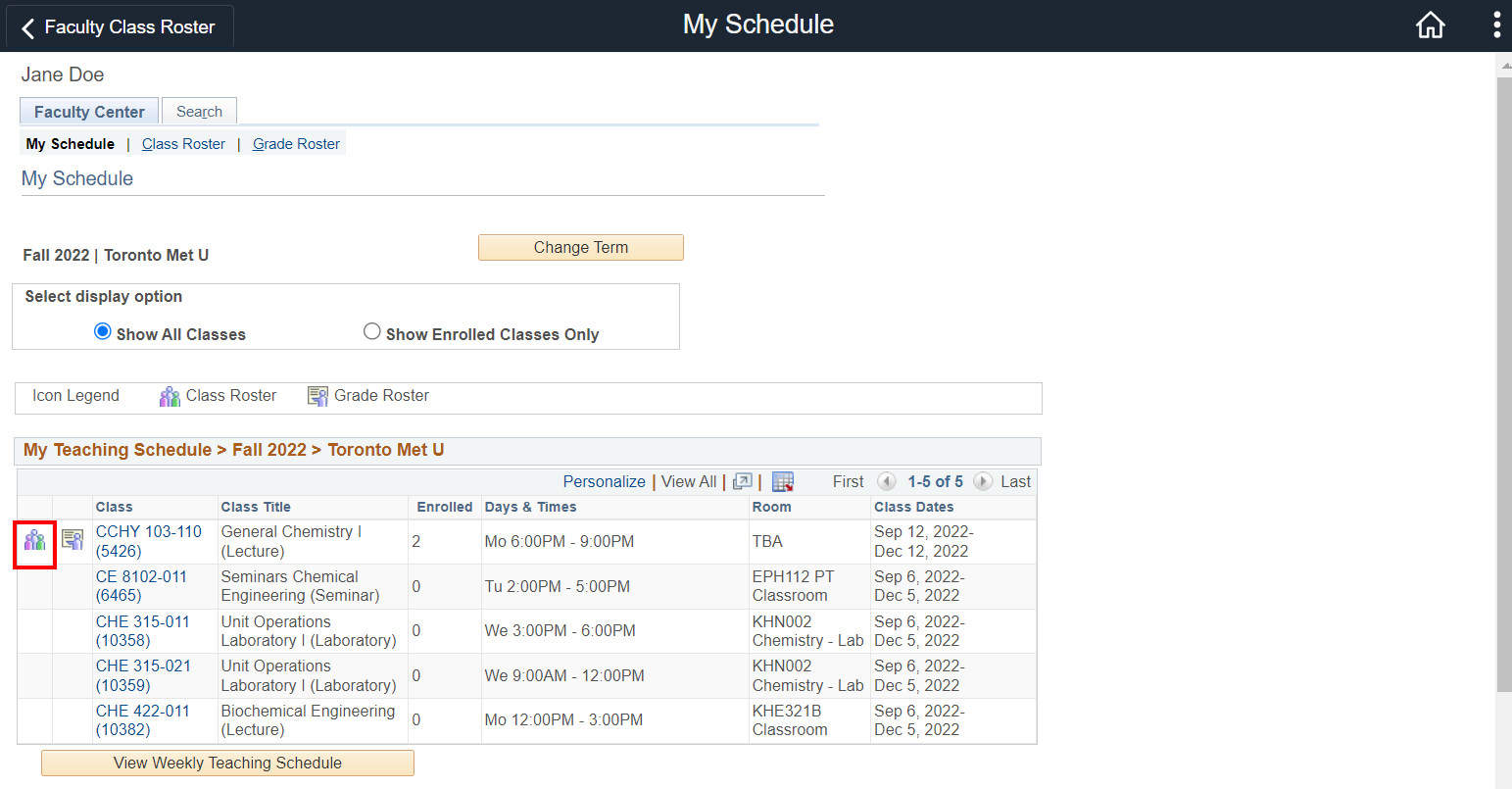
Important: Student Chosen/Preferred Names
As per Senate Policy 172, students have the ability to use a chosen/preferred first name at the university. If a student has provided a chosen first name, that is the name you will see in class rosters, grade rosters, and D2L.
Please note: If you download your class roster to use offline, it is highly recommended to download updated versions regularly to ensure the information is current. You can also encourage students to notify you if their chosen name is updated after the start of classes.
In case of a discrepancy in a student’s first name between your class or grade roster and what appears outside of MyServiceHub, such as on a student OneCard, you can refer to the student’s last name and TMU Student Number to confirm the student' identity. Returning students will have the opportunity to replace their OneCard with one displaying their chosen name starting in October, after the end of the term start- up period.
If you have any questions, please contact the Registrarial Support Services unit at facultysupport@torontomu.ca.
-
Click
 beside the class roster you want to view.
beside the class roster you want to view.For the selected class and term you will find:
- your class schedule (to view another class schedule, click the Change Class button and select another class)
- a roster of students enrolled in the class
If you want to print the roster click the Printer Friendly Version link and then use your web browser to print it.

-
Click
 on the Enrolled Students title bar.
on the Enrolled Students title bar.
-
The file should be downloaded automatically and should appear in the download bar at the bottom of your browser.


The image above is an example of the class roster in an Excel spreadsheet.
At this point your data is not saved. You should now save the roster to your own directory with a unique name (using Save As).
If you have problems with entering and posting grades, contact facultysupport@torontomu.ca.

We're part of the Office of the Vice-Provost, Students.
Your university experience is made up of many opportunities to learn, grow and thrive — academically, personally and professionally. From orientation to graduation, we’re all yours.