Tips for inclusive teaching
- Familiarize yourself with accessibility options within D2L Brightspace, particularly for tests/exams. See below: Creating accessible course shells.
- Make any structural course changes early and share them in one visible place. This allows students with disabilities to plan any necessary alternatives.
- Communicate a clear, virtual pathway for students to discuss their accommodation needs with you.
- Provide multiple ways for students to demonstrate competency in the same course material; this will minimize accommodation requests.
- Remain open to students’ reasonable, accessibility-related suggestions.
- Allow flexibility for students who find extended screen time especially challenging due to disability impacts.
- Familiarize yourself with flexible learning options for online course delivery.
- Use larger font sizes and minimize dense content on lecture slides.
- Provide copies of lecture slides or speaking notes (where possible) to all students.
- Record lectures to allow students the opportunity to pause or re-watch material.
- Use closed captioning and transcription in audio and video content.
- Use a high-contrast colour scheme and avoid using colour/bolding/italics to convey meaning (this cannot be captured by screen reader technology); black on white/light backgrounds is most accessible.
- When speaking in an online setting, say your name before you speak first, as people with vision impairments may not know who is speaking.
- Provide course readings in an accessible format (e.g. materials that can be accessed by screen reader technology and that have clear text).
Tips and strategies for delivering accessible online education
While there are many advantages to online course delivery, there are also some notable risks. Both the institution as a whole and individual instructors are considered “educational service providers” under the Ontario Human Rights Code, and are required to provide equitable access for students with disabilities. The duty to accommodate persists so long as teaching, learning and assessment continues – even in the face of disruptions due to severe weather, outbreaks of communicable illnesses, and labour unrest.
The Accessibility for Ontarians with Disabilities Act (AODA) requires that web content meets specific standards when selecting online tools.
- Instructors are encouraged to use platforms that are endorsed by the university. View a list of supported tools offered by Digital Media Projects.
- If you are considering a new web-based platform or software, you should ask the vendor on whether it is accessible and meets the Web Content Accessibility Guidelines (WCAG) 2.0 at Level AA.
- If you are posting video content for your class, captioning is best practice and required to meet certain needs. For more information, refer to Library Accessibility Services.
- If you are live streaming lectures, continue to hold your class at the same time as originally scheduled. Keep in mind that some students are only able to function effectively at certain times of the day and they have built their schedules around those medical needs.
- If you have a student who normally uses a Sign Language Interpreter or other service provider, you may receive an email about next steps for content that is live streamed. For more information, please email: aasbookings@torontomu.ca
- If you have students who use a Peer Note-taker (RU Noted), no action is required. As RU Noted Peer Note-takers are students already enrolled in your courses, they will already be in your D2L shell and are receiving course communications. For more information, please email: runoted@torontomu.ca
- You may be asked to adjust time limits according to students’ accommodations.
- Be prepared for the possibility that some virtual proctoring software may present problems for students who use adaptive software. If a student contacts you to say they cannot access the test or exam because of a software issue, offer a make-up opportunity once there has been time to find an appropriate solution.
Some students with disabilities use “alternate format material” in order to access their readings using technology. If there are new readings assigned during the semester, it may be necessary to have the text converted to an appropriate format. For more information, visit Library Accessible Format Production.
- Provide students with time to adapt when making changes to the delivery of a course. Keep in mind that students may need to make changes to their living environment in order to participate online.
- If there is a disruption that causes the university to close, there will be an initial period when many students are in transition as they move home. During this time, they may have limited capacity to participate in online learning.
- Summarize all of the changes to the course delivery in one place. Try to avoid ongoing changes.
- Consider offering remote/virtual office hours. If this is not possible, let students know how long it will normally take you to respond to email.
- To the extent possible, establish deadlines that fall within the normal academic day. This helps to promote healthy boundaries for students’ overall wellbeing.
- Develop a plan for flexibility around assessments and deadlines.
Allow time for students (and Academic Accommodation Support) to develop accommodation plans that address the virtual academic environment, if needed.
Uphold the essential academic requirements of your course(s). These are the indispensable academic requirements, without which, the very nature of the course would be altered fundamentally. It is better to defer an essential requirement than to waive it all together.
This content was created in consultation with resources shared by Disability Support Offices across Ontario.
Creating accessible course shells
The university's learning management system, D2L Brightspace, follows web accessibility standards to ensure its interface is made accessible to users with disabilities and assistive technology. Although it is the responsibility of each course designer or instructor to ensure course content is formatted using best practices for accessibility; including the use of good heading structure, descriptive link text, alternative text and more. Many of these concepts are explained in the Accessible Documents section of this website.
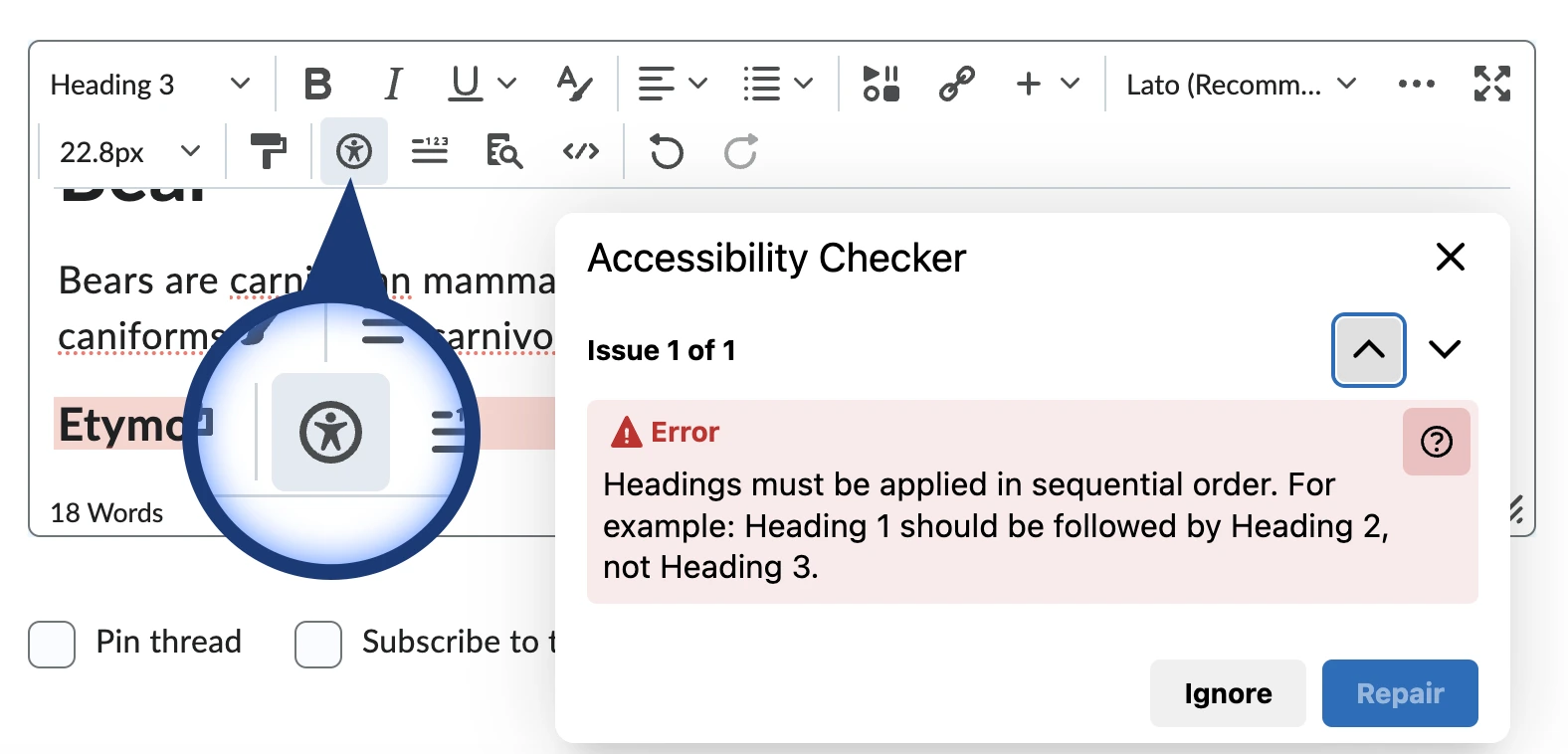
Using the D2L accessibility checker
The D2L text editor, found in many tools across Brightspace, features an Accessibility Checker which highlights any accessibility issues with your content, such as: poor heading structure, poor contrast, missing alternative text and more. To run the checker, click the Check Accessibility button in the bottom toolbar of the editor.
Accessibility support roles for D2L Brightspace
If any of your students or members of the teaching team require accessibility support—such as ASL interpreters, captioners, or other assistive personnel—to access your course materials for support purposes, special roles are available to facilitate this access.
Universal Design for Learning
Universal Design for Learning (UDL) is the design of instructional materials and activities that allow learning goals to be achieved by individuals with wide differences in their abilities to see, hear, speak, move, read, write, understand English, attend, organize, engage, and remember (Ivy Access Initiative, Brown University).
The essential qualities of UDL include valuing each learner’s unique perspectives and accommodating individual differences in learners’ backgrounds, interests, abilities, and experiences.
Most universities favour three best practices in UDL:
- Representation: A variety of methods are used to present course content (e.g. lecture, web, text, audio).
- Engagement: A variety of teaching methods are used to capture the student’s attention (discussions, reflections, individual projects, and other types of methods or techniques).
- Expression: The instructor allows students to demonstrate their knowledge in a variety of ways and is flexible for students who have barriers in expression (e.g. oral presentations for those with reading disabilities).
(Source: Fast Facts for Faculty, Ohio State University)
Resources and support
Academic Accommodation Support
- General Inquiries: aasadmin@torontomu.ca
- Student Specific Inquiries: Academic Accommodation Facilitator listed on the student’s accommodation letter
- Service Providers (Interpreters, etc.): aasbookings@torontomu.ca
- AAS Peer Note-Taking: peernotes@torontomu.ca