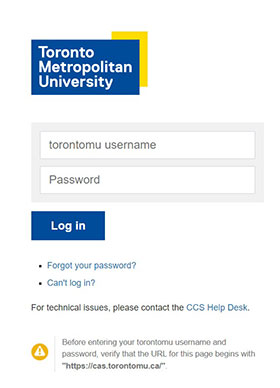Wireless Configuration Instructions for Ubuntu

These instructions will configure your wireless connection to the TMU wireless network. It will allow you to authenticate and browse using a higher level of security and protection.
Please locate and download the ca-bundle.crt file which includes all necessary certificates. Select here to download:
https://ai-apps.torontomu.ca/ccssoftware/allryerson/wireless/ca-bundle.crt or select the download link on the instructions page, beside Ubuntu.
At the Connect to ai-apps.ryerson.ca screen, type in your my.torontomu username. Select Log in. Place the the ca-bundle.crt file in the folder /etc/ssl/certs.
At the top of your screen, on the menu bar select on your wireless icon and connect to TMU.
When you attempt to connect, the Wireless Network Authentication Required window will appear. Please fill in the options with the following information (see screenshot for example):
a. Wireless security: WPA & WPA2 Enterprise
b. Authentication: Protected EAP (PEAP)
c. Anonymous identity: please leave blank
d. CA certificate:
Select the folder icon to browse to a location Browse to /etc/ssl/certs
Select ca-bundle.crt.
Select Open.
e. PEAP version: Automatic
f. Inner authentication: MSCHAPv2
g. Username:
h. Password:
When prompted for credentials, please enter your my.torontomu username and password - please note that your student number is not a valid username on the wireless.
Once all the settings are entered select Connect.
You will then see a pop up confirming your successful connection. You will not be prompted to login again and when you are within range of the wireless signal, your device will automatically authenticate you.