VPN students
To access the virtual computing lab for the semester, we can use vrtual private network (VPN) and then access virtual computer lab.
You need the following:
A computer/pc/Mac
Internet connection
Global protect VPN connection
Global VPN
If you are outside Canada, the United States or Mexico visit https://global.ryerson.ca.
You get around most geographic restrictions that way.
If your coursework requires VPN access send us an email at artshelp@torontomu.ca with your details
- Full name
- Toronto Metropolitan University email address
- Course code - the course you need lab access for
- Section number
After you recieve an email confirmation from us. Click on link and sign in with your Toronto Metropolitan University username and password. Based on your operating system download the Global protect client.
- Windows 32 bit
- Windows 64 bit
- Mac 32/64 bit
When the file has downloaded, open the file and follow the on screen installation instructions
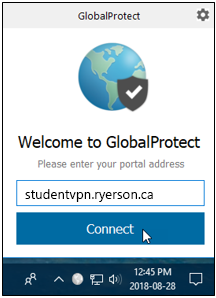
Enter your Toronto Metropolitan University login credentials and login into VPN.
The VPN status icon, that displays on the taskbar, at the bottom right of the screen, will indicate the current connection state:
 GlobalProtect is connected successfully.
GlobalProtect is connected successfully.  GlobalProtect is not connected, either because authentication failed or you chose to disable your connection.
GlobalProtect is not connected, either because authentication failed or you chose to disable your connection.
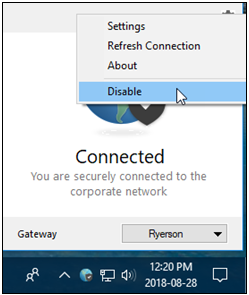
Disable VPN
Once you have finished using lab for your coursework disable the connection. Disconnect your VPN session and logout from your PC during periods of absence
Need Help? Contact Us!