|
1.
|
Open a browser (preferred browser is Mozilla Firefox)
and go to www.ryerson.ca/ogf, Click on the Markview link OR click on the link in
your notification email.
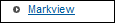
|
|
2.
|
Enter your login information in the username field to access the financial
system.
In this session enter "student1".
|
|
3.
|
Press [Tab] to
go to the Password field or Click on
the Password field.
For our example use Tab
|
|
4.
|
Enter the password used
to access the financial system.
Enter a valid value e.g. "july2015".
|
|
5.
|
Click the OK button.

|
|
6.
|
The MarkView Home page will open.
Select the AP Invoices link to
display a listing of all invoices that requires your attention.

|
|
7.
|
To view the invoice image select the Invoice Number.
In this example click the invoice number 655710

|
|
8.
|
The image of the invoice is displayed. Review the
details on the invoice and take the appropriate action listed here in the top
right hand corner of the viewer.
If you would like to see the document history (who/where
this invoice has gone) select the Document History
Tab and expand the section to see the notes.
If you would like to see the PO lines the invoice is
matched to select the PO Lines Details Tab and
expand the section to see the notes.
|
|
9.
|
In this example, we will be placing the Approved markup on the invoice.
The approval process verifies that the invoices are OK for
payment. Click the Approved button.

|
|
10.
|
If you have any comments you would like to add to the
invoice place it in the Comments field.
In this example enter a valid
value e.g. "okay to pay".
|
|
11.
|
Click the OK button.

|
|
12.
|
A message will be displayed at the top of your Web Inbox confirming that the invoice has
been successfully approved and no
additional items require your attention at this time.
End
of Procedure.
|