Google Meet Updates
Transcribe speech during Google Meet calls into a Google Doc
Starting October 24, 2022, Google will start rolling out the ability to transcribe Google Meet calls to Google Docs (it could take up to 15 days from the roll out date to be available to TMU). Once turned on the Google Meet call, the transcribed file will be saved in the host’s “Meet Recordings” folder in Google Drive, similar to meeting video recordings. At this time, this feature can only be accessed when using Google Meet on a desktop or laptop computer and only supported in English.
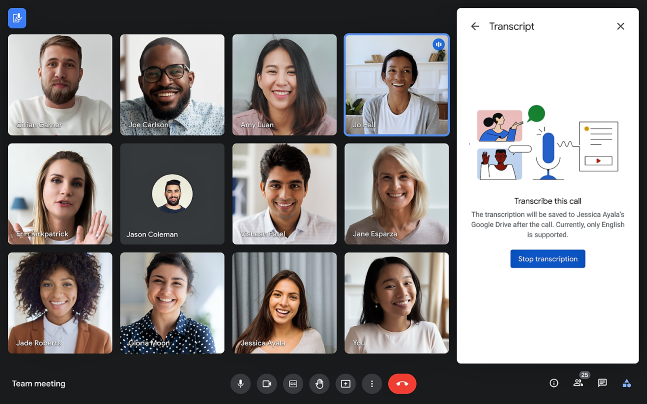
For meetings with fewer than 200 invitees, the host, co-hosts, or the transcript initiator will receive a link to the transcription document via email after the meeting, and the transcript will automatically be attached to the associated calendar invite for the meeting.
For meetings with more than 200 invitees, the transcription will only be shared with the host, co-hosts, and individual users who initiated a transcription.
Improving your visibility in Google Meet calls
Starting November 2, 2022, Google will start rolling out automatic framing features to Google Meet calls. Depending on the camera placement, some participants may be less visible than others. Google Meet can now automatically frame your video before joining a meeting to help ensure equal visibility. Automatic framing will happen only once, so that there are no motions to distract or divert attention from the meeting. However, you can manually reframe the video at any time from the settings.
This feature will be turned OFF by default and can be enabled by the user. Visit the Google Help Center to learn more about turning the video framing on or off on your account (external link, opens in new window) .
Present Google Slide directly in Google Meet
Soon, Google will roll out a feature to present Google Slide presentations directly in Google Meet. This feature will enable the presenter to see the Slides content, controls, and audience in one place.
Visit the Google Help Center to learn more about controlling Slides presentations in Google Meet (external link, opens in new window) .