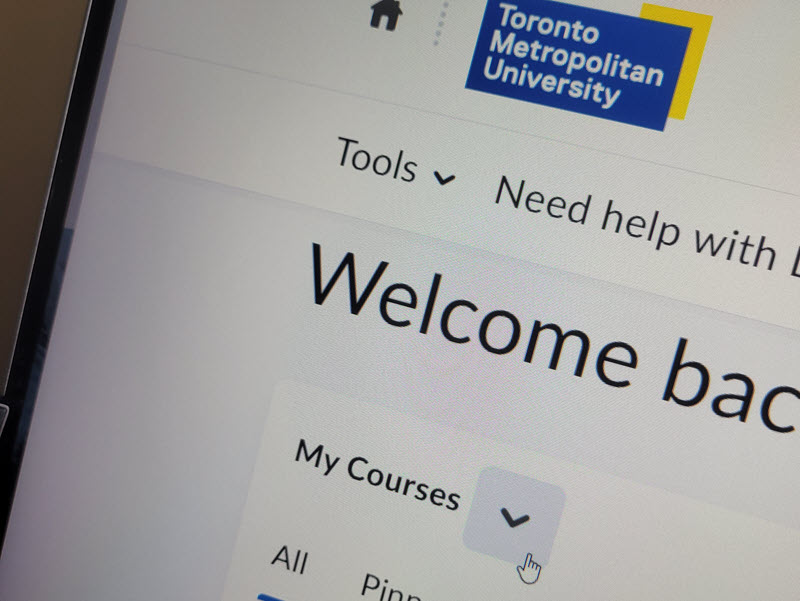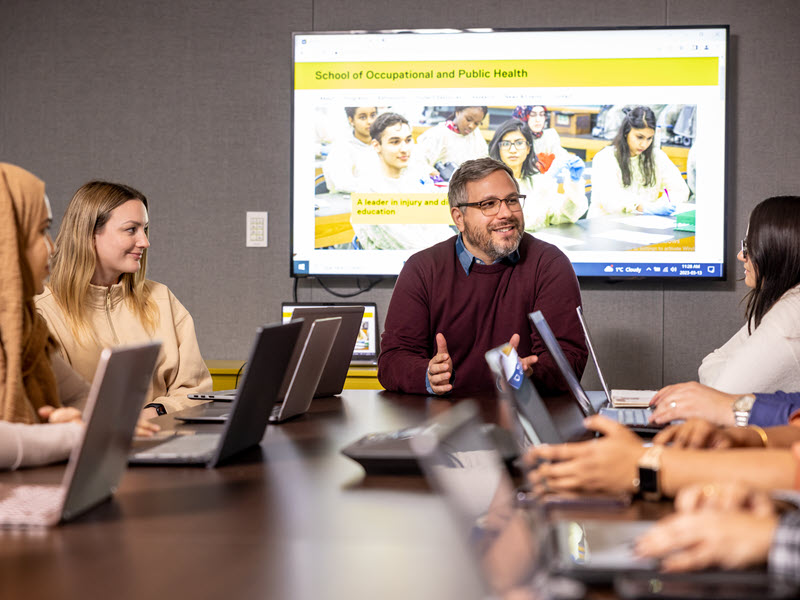Contact
The Digital Media Projects (DMP) team provides faculty, staff and graduate students (who are teaching or assisting their professors), with assistance in the use of instructional technologies for teaching and learning.
Primarily, we support the Learning Management System (LMS), which is D2L Brightspace, but we also support other tools that you can use, such as video streaming, blogging, and various assessment and student engagement tools.
Our mission is to support the effective use of instructional technology; enabling faculty to deliver engaging learning experiences in traditional classrooms, blended, and online learning environments.
Please contact your instructor with any questions regarding:
- Whether your course will be using D2L Brightspace
- Any contents of the online course, including materials, quizzes, assignments and posted grades
Please report to your instructor if you cannot access your course shell. They can work with our Faculty Support team to ensure everyone in the class has the necessary access.
Student technical support
416-979-5000 ext. 556840 (CCS Help Desk)
help@torontomu.ca
The student technical support form is available once you are logged into the my.torontomu.ca portal.
If you have questions about other aspects of your role as a student at TMU, please visit the Service Hub.
In-person appointments
Advisors in the following computer labs can assist users during regular lab hours:
- KHW 71
- Library Information Commons
Self-guided online tutorials
Review the student D2L Brightspace tutorials available online.
Self-guided online tutorials
Our team has prepared step-by-step instructions to help you complete most tasks in D2L Brightspace.
Review the online tutorials for teaching with D2L Brightspace.
Support for setting up your course shell
If you cannot find the answers you need in our online documentation, please email us at courses@torontomu.ca.
Please include all the details of your problem, including:
- the course/shell information
- a description of what you have done, or what you are trying to do.
- a screenshot of any error messages you have encountered.
This will make it easier for us to troubleshoot in a timely manner.
Video conferencing (Zoom or Google Meet)
Most questions about course shell development can be answered by email (see above), but if you require more substantial assistance, we are happy to arrange a meeting on Zoom or Google Meet. You can share your screen, and we can work through a solution together. Email us a detailed description of the course/shell and problem, and please include details in your email about your availability, such as a preferred day/time, which we will try our best to accommodate so that we can support you.
Custom group training
If your department or other team needs to learn how to use particular tools in D2L, contact us at courses@torontomu.ca to discuss options.
PLEASE NOTE:
For the most part, we only provide phone consultations for discussions about strategy, where it's not necessary to have a visual reference. It's much easier for us to provide efficient technical support using video conferencing, while viewing your shared screen.
Additional training
Find out more about the various instructor training options available.
MyServiceHub is a one-stop shop for everything you need to do online, such as viewing your academic, financial and personal information at Toronto Metropolitan University.
Please note that MyServiceHub and D2L Brightspace are two different systems, and are supported by different teams.
Support for other technology used for teaching
We provide support and consultation services for you to brainstorm, discuss, and plan how you can incorporate learning technologies in your teaching.
Please visit our Toolbox to see the other tools that we support. Each tool has specific support information listed on its page.
Can't find what you’re looking for?
Alternatively, you can send us an email at dmp@torontomu.ca.
General support & login help
If you are having problems logging in to any of TMU’s systems, please contact the main Help Desk, at help@torontomu.ca or visit their website.
Visit CCS’s page that offers tips about browsers and the minimum technology you require to use our systems, including clearing your browser cache and allowing pop-ups.