Check your system

It is important to check that your web browser is compatible with D2L Brightspace. The following resources can help you to check some crucial areas.
D2L Brightspace includes a tool that can check your system to ensure it is compatible with Brightspace.
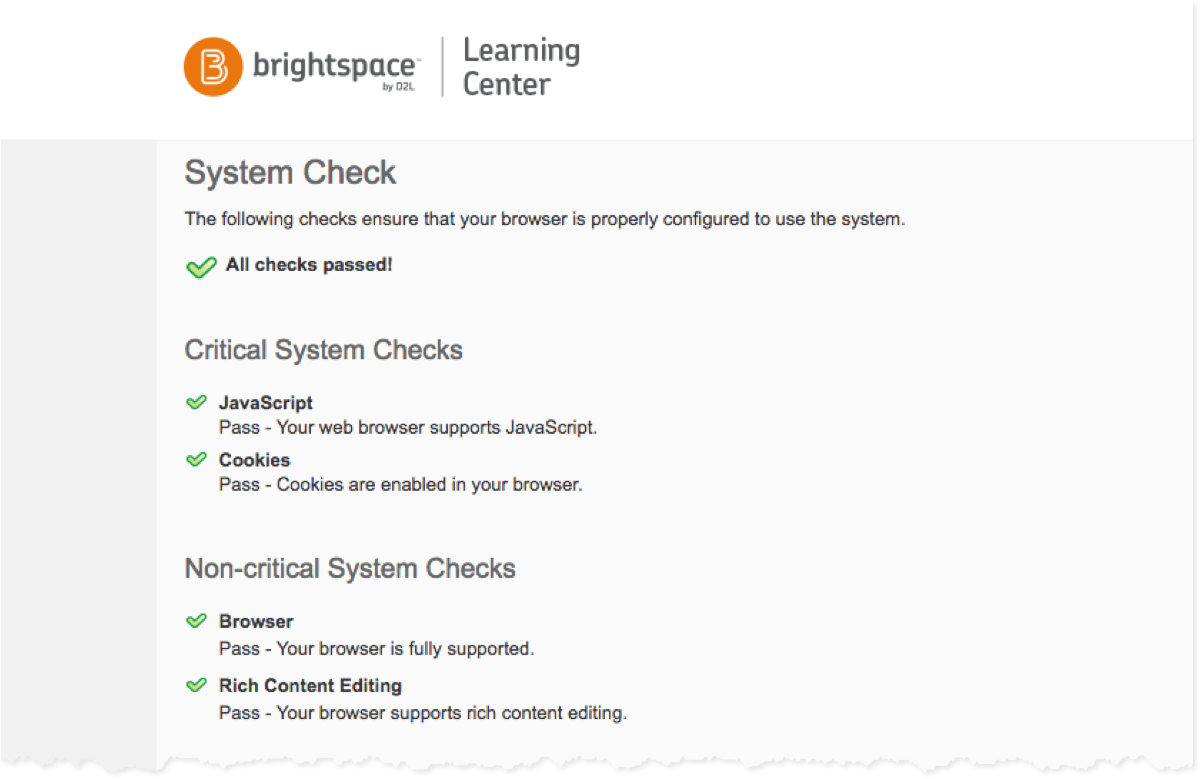
Perform a quick system check now. (external link)
This tool will check the following:
- whether your web browser is officially supported
- that you have JavaScript and Cookies enabled in your browser
- that your web browser supports rich content editing
D2L Brightspace can be accessed using the current versions of the most common web browsers (Google Chrome, Mozilla Firefox, Apple Safari, and Microsoft Edge).
Please review D2L’s documentation (external link, opens in new window) for a detailed list of supported browsers/versions.
Our browser recommendations
Although D2L Brightspace supports the recent versions of the most common browsers, we do have recommendations based on our experience over the last couple of years. Each browser is different, and we have found that clients have had the best experience using Mozilla Firefox and Google Chrome. As such, these are the ones we commonly recommend to clients.
Due to the number and variety of issues we have seen when using Microsoft Edge and Apple Safari, we strongly recommend that you avoid using these browsers.
While it can seem annoying, please install browser updates as promptly as you can. Chrome and Firefox are very diligent about providing security and performance updates regularly, which both protect you and ensure optimal performance. If you are experiencing odd behaviour in your browser, check if there is an update available. This often solves performance problems.
Microsoft's Internet Explorer web browser is no longer supported for use with D2L Brightspace. Users cannot log in to Brightspace Learning Environment using any version of Internet Explorer.
When accessing D2L Brightspace from the my.torontomu.ca (opens in new window) portal, D2L will load into a pop-up window. If you have pop-ups blocked in your web browser, the link to D2L Brightspace will not be able to load.
Locate your preferred web browser below, and click the link for the instructions on enabling pop-ups.
Please note that we recommend enabling pop-ups specifically for https://my.torontomu.ca (opens in new window) , as opposed to enabling ALL pop-ups, whenever possible.
For instructions to allow pop-ups in your browser, clear cache, and other tips, please visit CCS's browser tips and minimum technology page.