Manage student sections

Overview
You can add (or remove) course sections assigned to you in MyServiceHub to your D2L course shell using Manage Student Sections, a feature of the self-serve Manage D2L Courses and Organizations tool, found in the my.torontomu.ca portal.
At this time, Distance Education (DES) course sections cannot be added using this tool. Please contact dehelp@torontomu.ca if you have questions about your DES course shell.
Using the tool
- Go to my.torontomu.ca and sign in using your torontomu username and password.
- Find the section called Self Service, and click on Courses and Organizations.
- Once in the Courses and Organizations section, click Request and Manage Course Shell.
- Click on Manage Course Shells.

5. Click on the course you wish to make changes to.
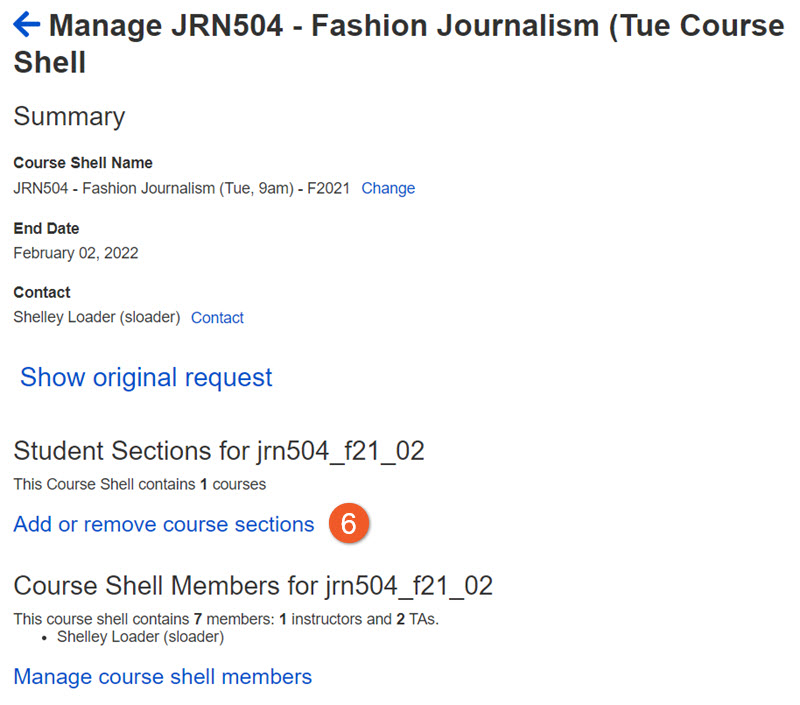
6. Click on Add or remove course sections.
You will now see the course sections that have already been added to this Course Shell.
Please see below for additional instructions for adding or removing sections.
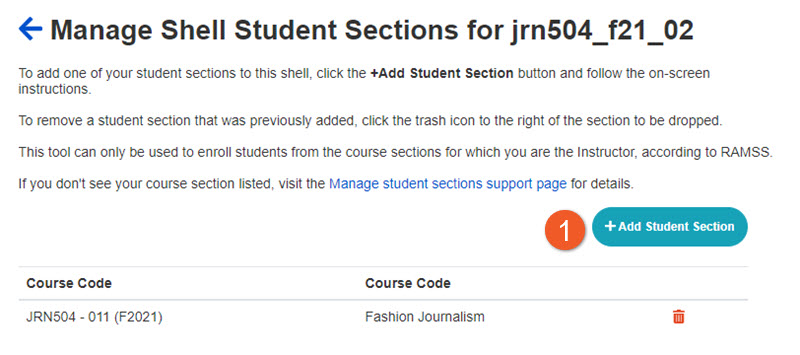
1. Click on + Add Student Section.
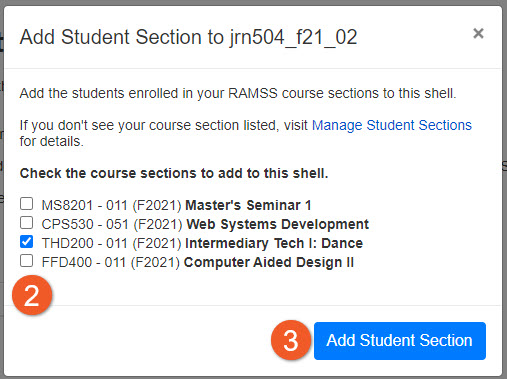
2. In the popup, you will see any course sections listed that are currently available to you.
Click on the checkboxes for the course section(s) that you wish to add to this course shell.
Keep in mind that you may see course sections for other courses that you teach. Please take care not to add unintended sections to this course shell.
Keep in mind that if it is still some time before the start of term, or if you have had new sections recently assigned or created, they may not appear here yet, as there is a delay of up to a couple of business days before they load in this system.
3. Click on Add Student Section to confirm the changes you wish to make.
 IMPORTANT: This tool can only be used to enroll students from the course sections for which you are the Instructor, according to MyServiceHub.
IMPORTANT: This tool can only be used to enroll students from the course sections for which you are the Instructor, according to MyServiceHub.
Don't see your sections listed here? Please see the troubleshooting section below for suggestions.
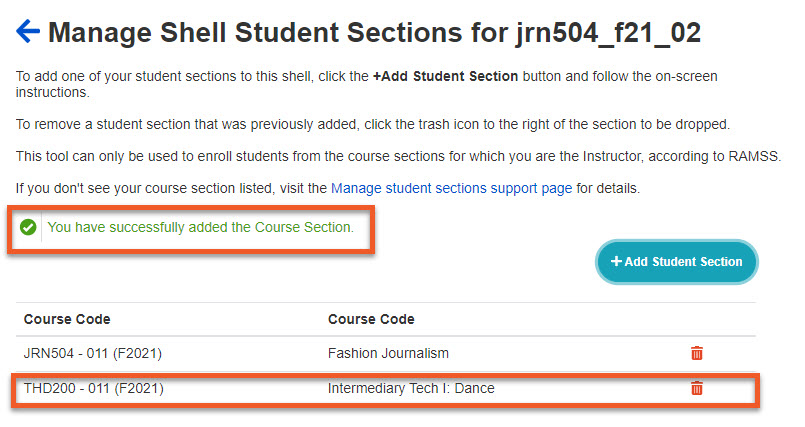
When the popup box closes, a green highlighted confirmation message will load. You will be able to see the section loaded in your course shell in Brightspace within 24 hours.
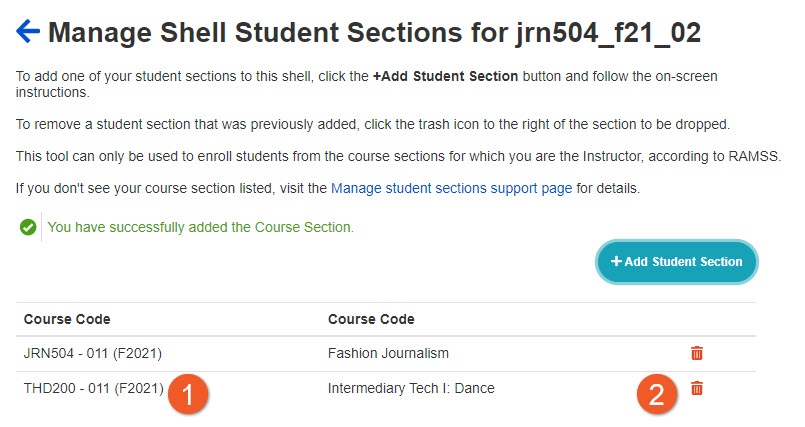
Use the instructions above to find the tool and choose your course. You will notice that any course sections that are already added to your course shell appear in the list.
1. Locate the section in the list of course sections for the selected shell.
2. Next, click the Remove button, associated with the section.
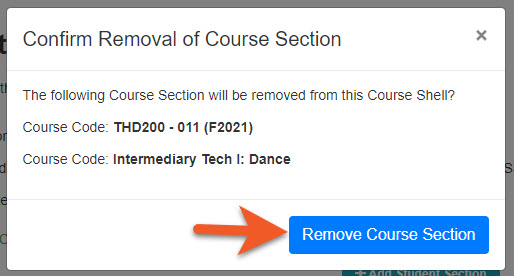
In the popup, click Remove Course Section to confirm that you wish to remove this section (or these sections, if you selected more than one).
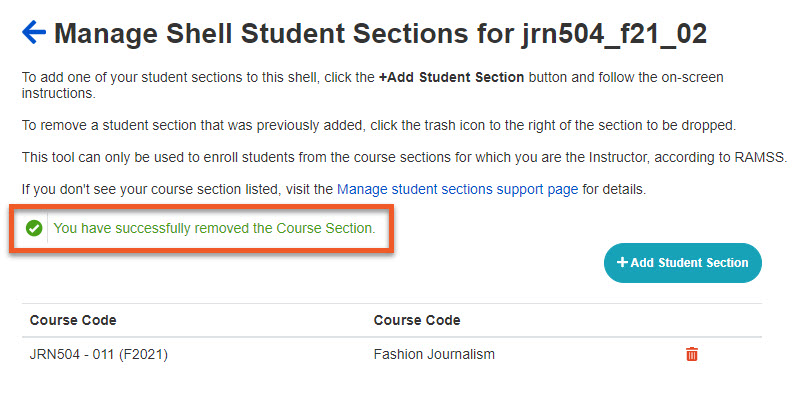
When the popup box closes, a green highlighted confirmation message will load. You will notice that the section is removed from your list right away, and this change will be reflected in your D2L shell and Google Group within 24 hours. If you change your mind, you can always add it back again.
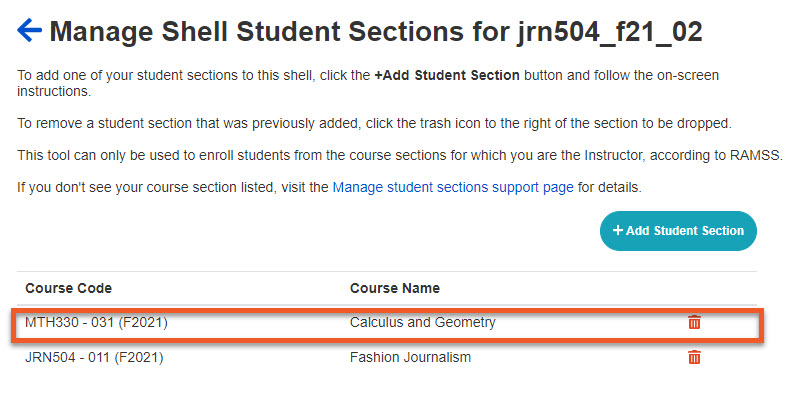
If you're sharing a course shell with another instructor, the process for adding and removing course sections from the course shell are the same as above. One instructor requests the shell, then adds the other instructor. Each instructor will add the course sections assigned to them in MyServiceHub.
Your view of the page will include all course sections that have been added to your shell. Sections may have been added when the course shell was originally requested, by you at a later date, by your co-instructor, or by one of Toronto Metropolitan University's D2L Brightspace administrators.
If you do not see course sections listed that you think should be appearing for you, they have probably not loaded yet in MyServiceHub. There is a small delay of up to 2 business days before those course sections will appear here. We ask that you please be patient. If it is taking too long for your sections to appear in MyServiceHub, our team is unable to assist with that, so please consider contacting your department administrator.
If you have any problems adding or removing sections from your course shell, please contact us at courses@torontomu.ca.
If you teach a Distance Education (DE) course, you are not able to add or remove course sections from your course shell. If you have questions about your course sections, such as students not appearing in the Classlist in your course shell, please contact dehelp@torontomu.ca.
Are you teaching multiple sections of the same course and are deciding whether to combine them into a single shell or dividing them into separate shells?
We have some tips for managing multiple sections in a single shell, as well as some tips to help you decide which approach to take.
Troubleshooting
If you do not see course sections listed that you think should be appearing for you, they have probably not loaded yet in MyServiceHub. Once a course section appears in MyServiceHub, there is a small delay of up to 2 business days before it will appear here. We ask that you please be patient. If it is taking too long for your sections to appear in MyServiceHub, please note that our team is unable to assist with that, so please consider contacting your department administrator, as they are responsible for setting up teaching assignments in a separate system.
If you have any problems adding or removing sections from your course shell, or any questions about this functionality, please contact us at courses@torontomu.ca.
This system can only associate lecture sections to course shells, so the recommendation is to add the lecture section in place of the lab section.
The lecture and lab sections represent the same group of students.
If you are the instructor of the lecture section, you can add the corresponding lecture section to your shell.
If you are not the instructor of the lecture section, but that instructor is a co-Instructor in your course shell, please have them add the corresponding lecture section to your shell.
If you are not the instructor of the lecture section, and that instructor is not a co-Instructor in your course shell, please take a screenshot of your course assignments in MyServiceHub and send it to courses@torontomu.ca - we can add the sections on your behalf.