Surveys
Create surveys and use the statistics tools to monitor current course trends, seek opinions, and assess user satisfaction. Surveys are an excellent way to solicit feedback from participants regarding any aspect of a course.
For example, use surveys as a method of collecting course evaluations, mid-year reviews, or researching people's learning styles and content delivery preferences.
Find Surveys in the top menu, under Assessment. If it isn't there, review how to enable course tools.
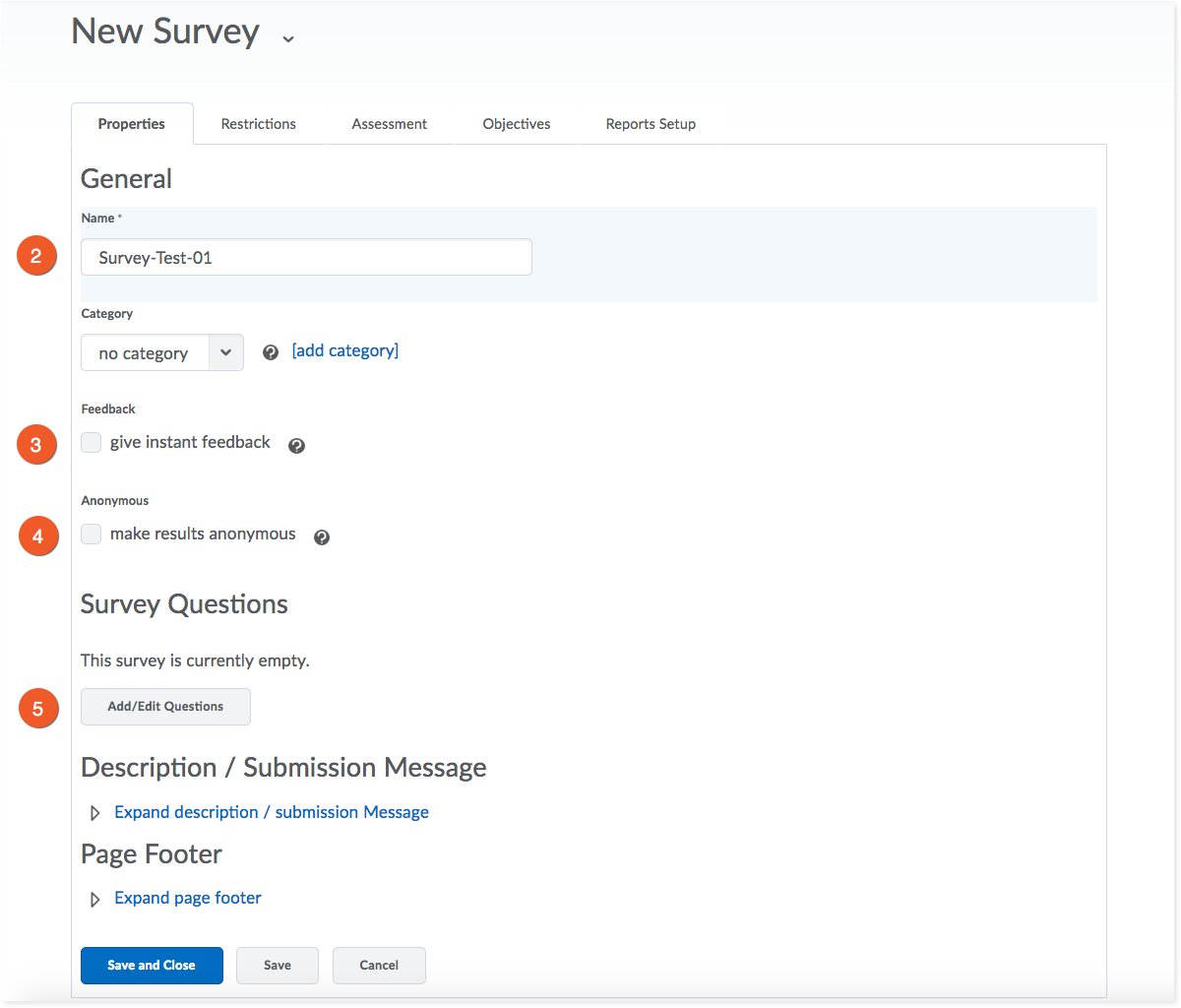
1. From Assessment > Surveys, click "New Survey".
2. On the Properties tab, give your survey a name.
3. You can choose whether or not you want to provide instant feedback to your students once they submit their survey. You have the chance to add feedback when creating survey questions (step 5).
4. Check this box to make all feedback anonymous.
Note: Once you click this box, you can't undo the decision to allow anonymous posts for this survey. Anonymous posts are completely anonymous. It will not be possible for you to determine who filled out the survey.

5. Add and Edit questions by clicking on the New button. You are given a selection of question types, similar to those in the Quizzes feature.
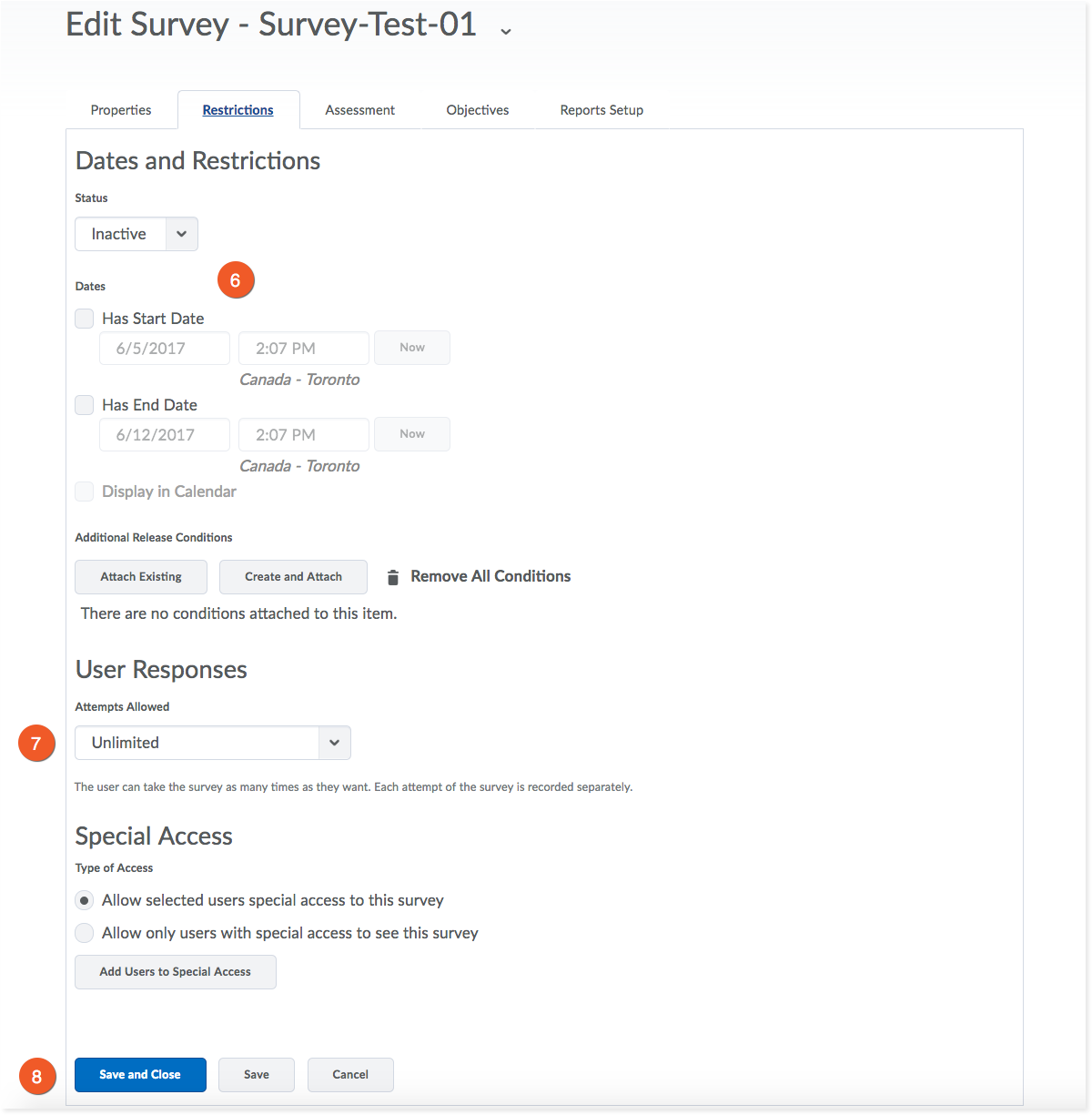
6. Click the Restrictions tab to set the availability of the survey. If you make the survey "active" without setting any dates, it will be available at any time for your students. You can set specific start and end dates for the survey, as well. Keeping the status as "inactive" will hide the survey from students.
7. You can control how many attempts the student has responding to the survey.
8. Click Save or Save and Close to save your changes.
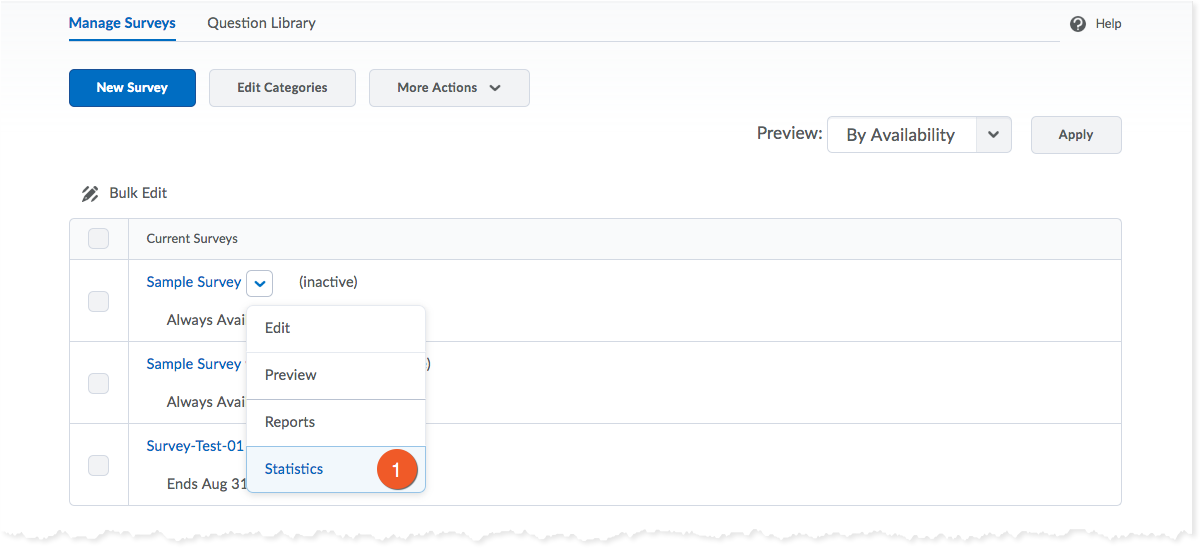
Click the context menu next to the name of your survey and click "Statistics".
Here, you'll see the results of your survey, question by question. Check back as more students submit their surveys for updated results.