Grades: Final grades and Brightspace
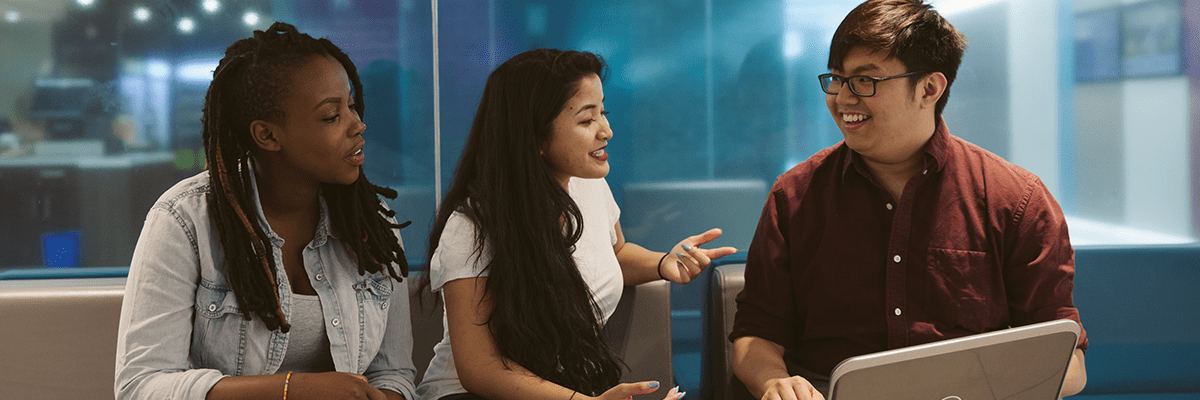
Did you know? Students should never be able to see their final grades in D2L Brightspace.
As outlined in the Senate Course Management Policy (5.5.4), students will receive their official final grade in the course only from the Registrar.
On this page, you will find our recommendations for calculating and managing final grades in your D2L Brightspace course shell, and submitting them to MyServiceHub at the end of term.
You can set up your D2L Brightspace course shell so that MyServiceHub can 'fetch' the grades and allow you to approve them and make the official grades submission.
As always, you can still manually enter your grades in MyServiceHub, if you prefer that method, and your class size is not prohibitive.
When you first create a blank shell (and often if you copied an existing shell), when you go to Grades, you will see that there are two fields that you did not create: Final Calculated Grade and Final Adjusted Grade. These are automatically created, and are for the purposes of calculating the final grade, and submitting that final grade to MyServiceHub. Please do not try to use these columns for other purposes.
The Final Calculated and Final Adjusted grade columns are not visible to the students
How to choose...
Most of the time, if you have graded your students in a straightforward way, you will use Final Calculated Grade. The grading system you chose (weighted, points or formula) will be used to calculate this value.
If you need to make changes to your students’ final grades, perhaps because you grade on a bell curve, or need to adjust student(s)’ final marks due to special circumstances before submission, you will use Final Adjusted Grade instead.
If you need to give students a grade other than a letter grade, such as INC (incomplete), you will do this directly in MyServiceHub.
There are a number of settings in the Grades tool that impact how your final grades are calculated, including:
- Whether ungraded items are treated as a 0
- Whether the final grade calculations automatically update as new grades are entered
Your course shell may be using the default settings, or you may have changed them at the start of the term - it's a good idea to review them before finalizing your grades.
The Grading System
The 'grading system' refers to the method used to calculate the final grades in Brightspace.
There are three grading systems in Brightspace Grades:
- weighted
- points
- formula
This feature can be found in the grade settings, in the "Calculation Options" tab.
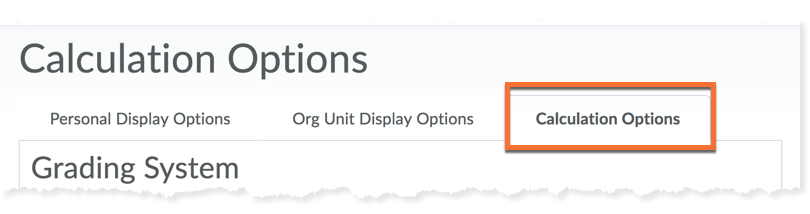
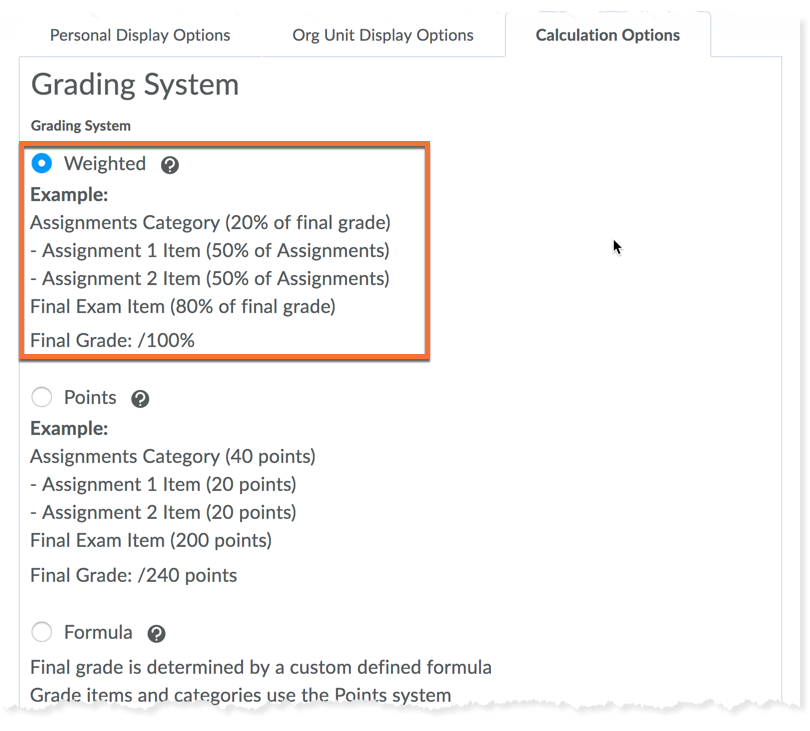
Weighted (default)
Your course in D2L will automatically have the gradebook set to the weighted grading system.
99% of the time, instructors will use this grading system, as it matches the way that most of us structure our course outlines. It is based on the idea that a graded item has a percentage value in the final grade.
If bonus items are included in the final grade, a student may achieve more than 100%.
For example, the midterm test may be worth 20% of the final grade, and can be marked out of 100 points. Therefore, the midterm test has a weight of 20.
Points
This calculation method simply adds up the maximum points of all of the items in the grade book, and creates a final grade based on that value. As seen in the example, this can create a grade out of more than 100.
Adding a new item increases the total points for the final mark
Formula
With the "Formula" grading system, you can define a custom formula for how grade items contribute to a final grade.
For the Formula system, grade items use the points system, but a formula is used to set conditions as to how grade items contribute to the final grade. For example, you could require that users receive at least 50% on their midterm and final exam to pass a course.
This calculation method is rarely used for courses at Toronto Metropolitan University, and relies on a certain level of comfort with a formula generator.
If you are interested in trying this method of calculating your final grade, we highly recommend meeting with one of our support team so that we can work with you.
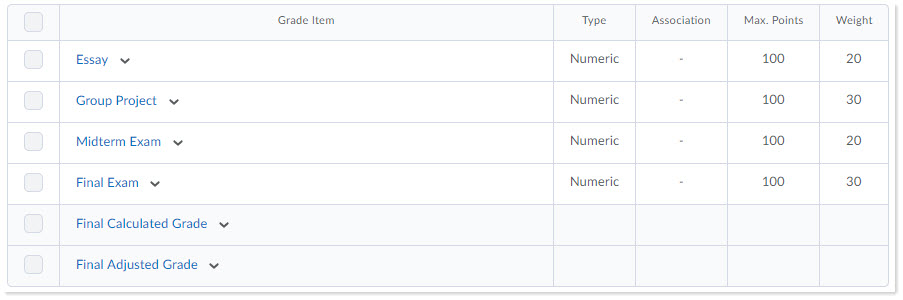
Example: a simple weighted gradebook
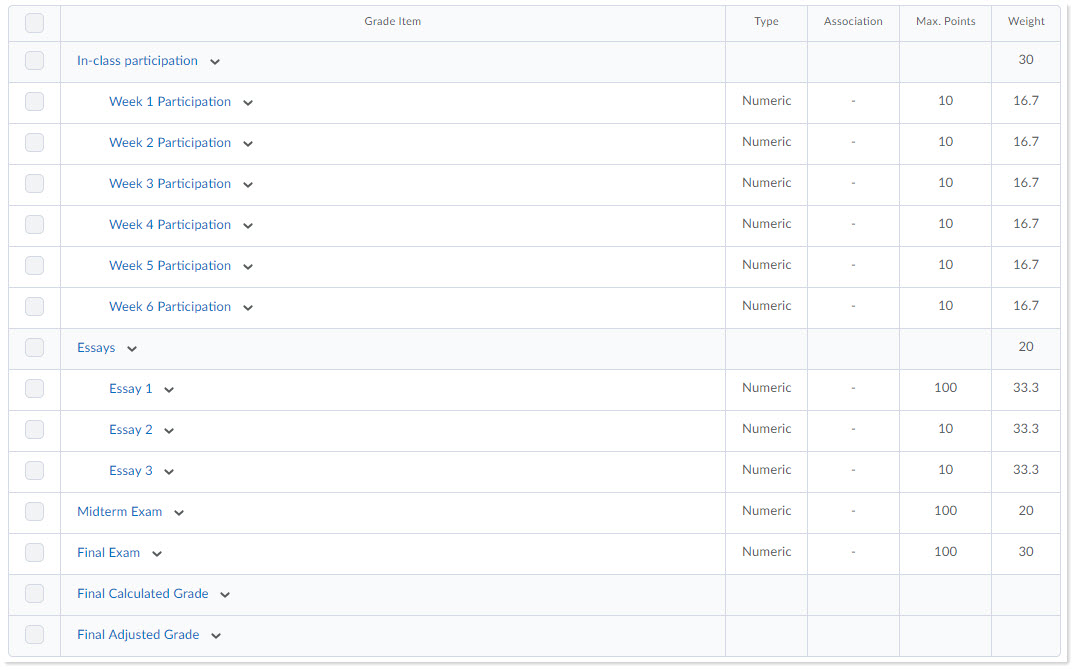
Example: a complex weighted gradebook, using categories
Before submitting your final grades, you may want to take a look at the statistics to see how the class did. You can even filter the statistics to see only those for specific sections of students.
Before you proceed, make note of any demo students in the class. If you have your own demo student, or have added a demo student belonging to the Library or a colleague, understand that their activities could impact any statistics you see here!
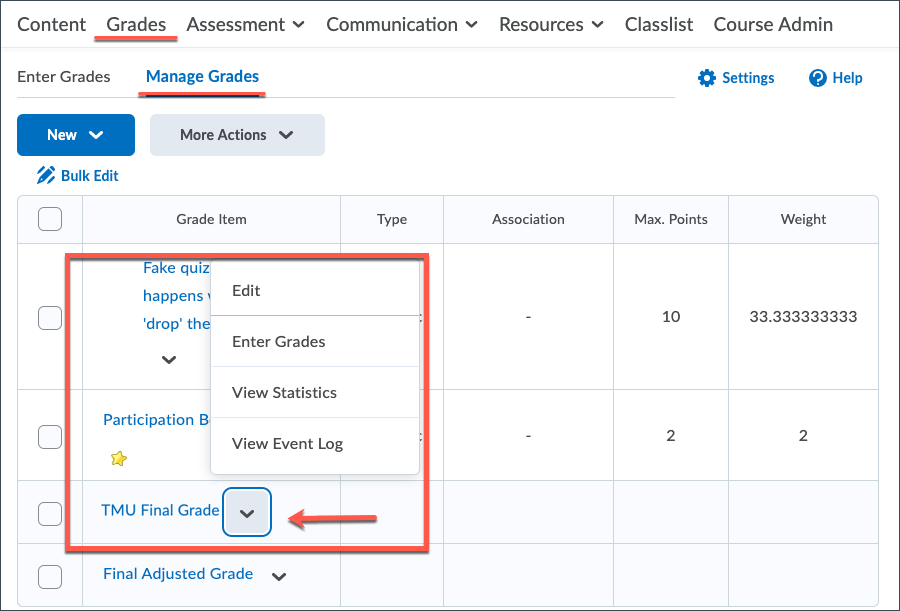
To access the statistics for a grade item:
Click the arrow icon next to the name of the grade, then click "View Statistics" from the resulting menu.
To review the statistics for final grades, be sure to select the appropriate final grade column:
- Final Calculated Grade - the final grade, as calculated by Brightspace
- Final Adjusted Grade - final grades, as input by the instructor
- TMU Final Grade - if you have already prepared your shell for Final Grade Fetch, your selected final grade column will have this name
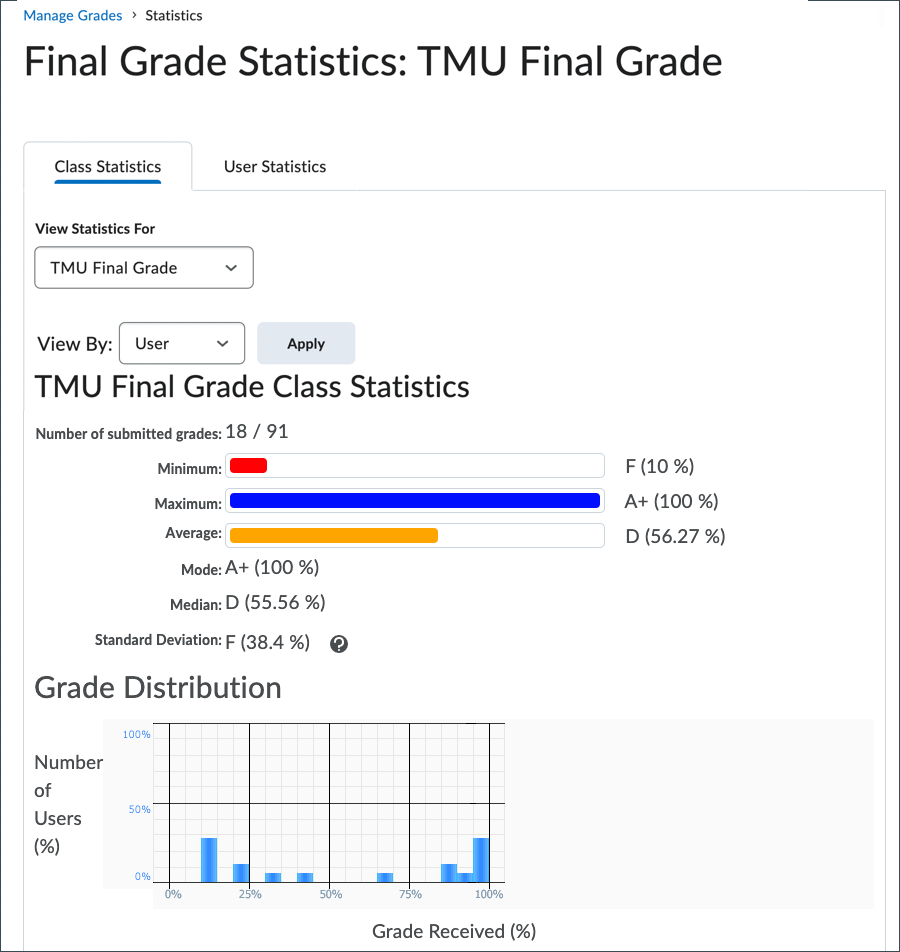
Use the "View By" menu to select whether you view by:
- User (to include all students in the shell)
- Section (to see section-specific statistics)
- Group
Tip: the "section" filter will filter out any demo students in the shell, so they won't factor into the statistics. Only real students have a real section number - all demo students appear in the "NOSECTION" section.
Some of the useful stats you can find here:
- Average grades
- Distribution of grades
- Grade frequency
In certain circumstances, it is necessary to re-think the grading of a course. It may be that a semester is cut short, and you suddenly have to re-distribute the weight of assessments that could not be delivered as planned.
We will explore a few options for rethinking the gradebook, including the reweighting of the grades that factor into the final grade calculation.
