TMU Mobile Order App
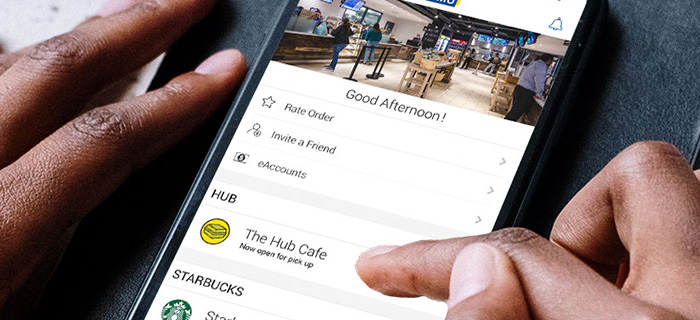
Skip the line and order ahead of time!
Download the new TMU Mobile Order App for a fast and convenient way to purchase and pick up food and drinks from the Hub Café and Starbucks at the SLC.
Plus, by placing your next order through the app, you’ll unlock exclusive offers and rewards, all through your mobile device.
Download the Transact Mobile Order app
Visit the Apple App Store (external link, opens in new window) or Google Play (external link, opens in new window) , depending on your mobile device.
Search Transact Mobile Ordering
Open the app. Find Toronto Metropolitan University in the list
Login with your torontomu.ca email
Adding funds to your account
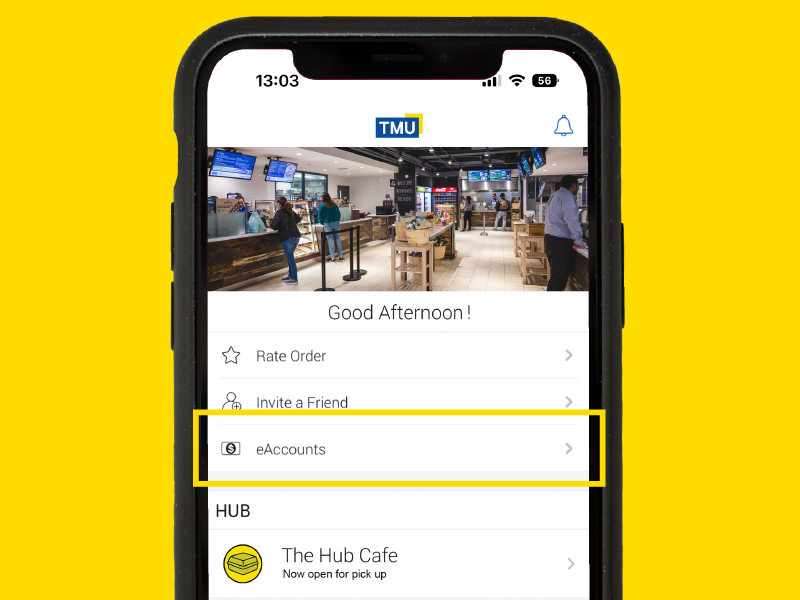
Open the TMU Mobile Order app. Click eAccounts and sign in
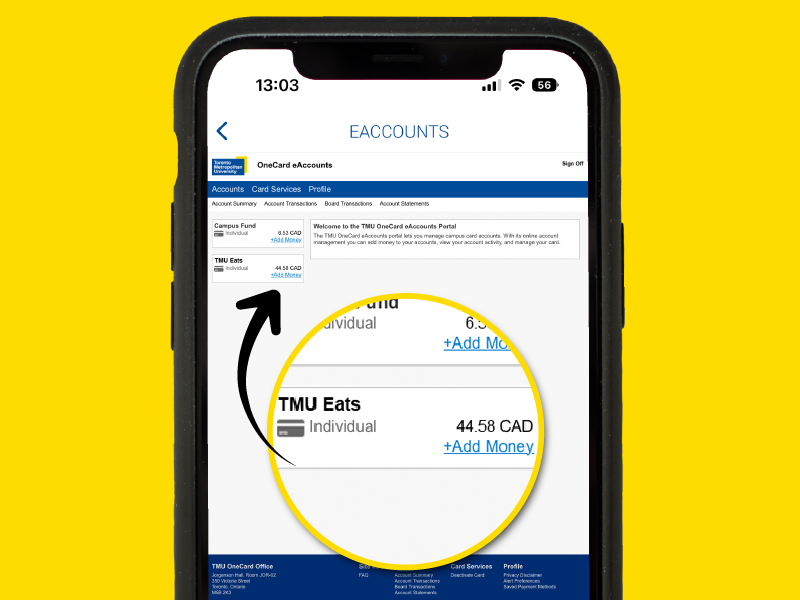
Click Add Money to the TMU Eats fund
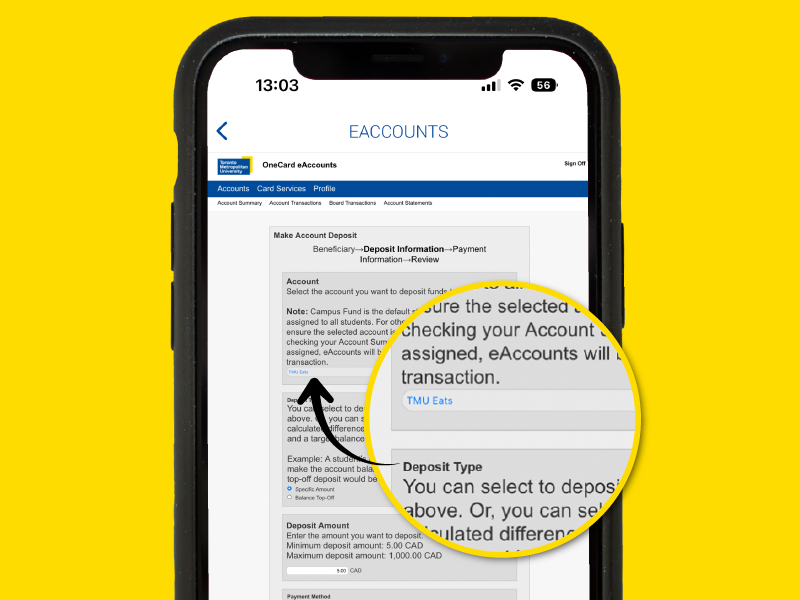
To make a deposit, select TMU Eats from the drop down menu and enter the amount you wish to deposit. Funds deposited on eAccounts will be available for use immediately
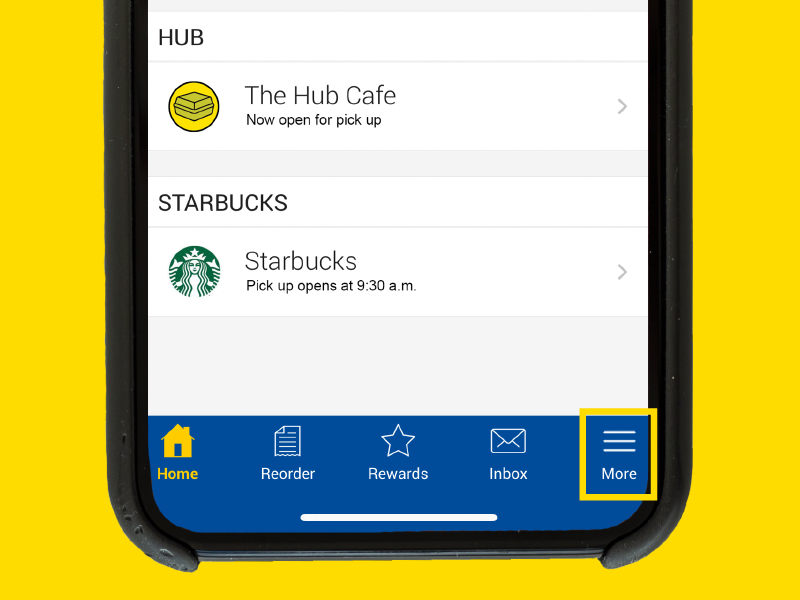
Open the TMU Mobile Order app. Click More
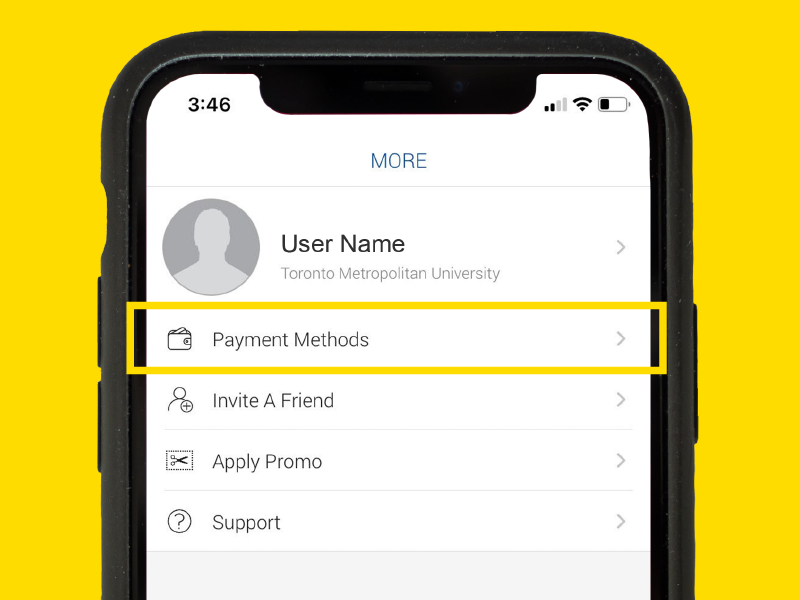
Select Payment Methods and then select Add Credit Card
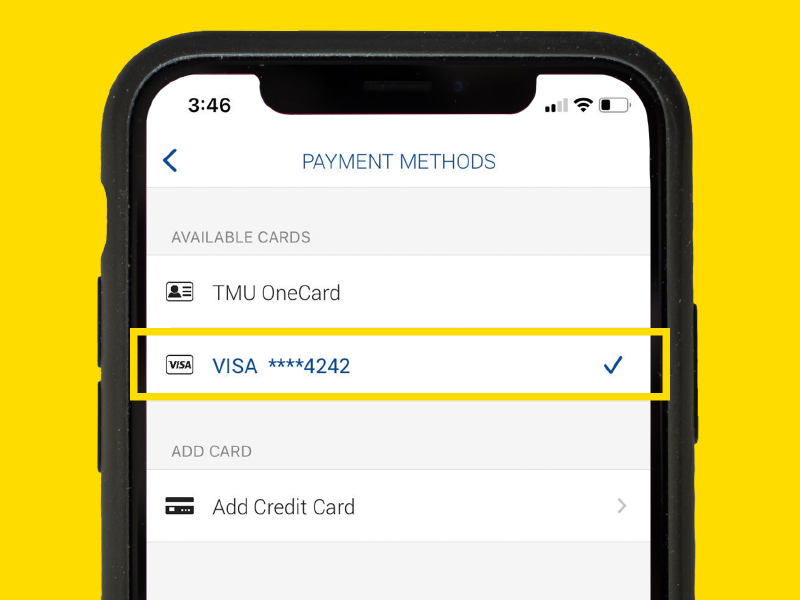
Add your credit card information and save
Place an order
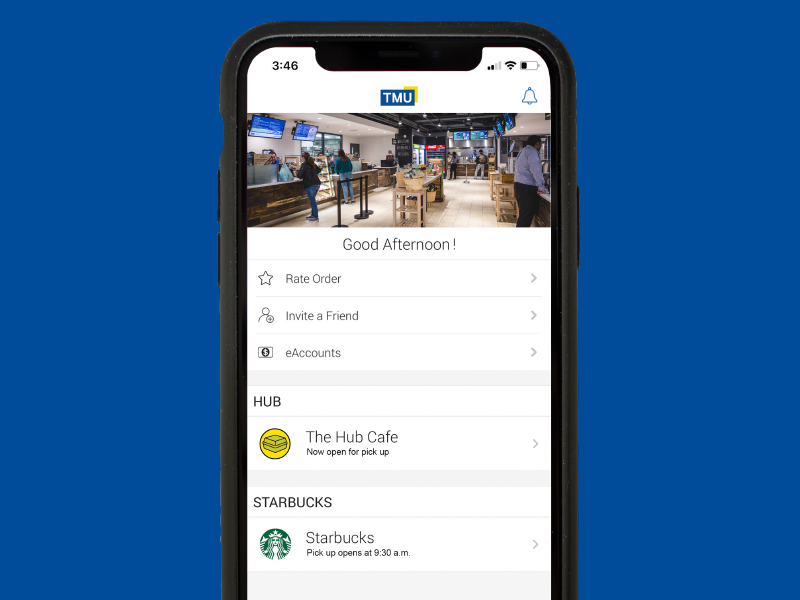
Open the TMU Mobile Order app and choose a location to browse its menu
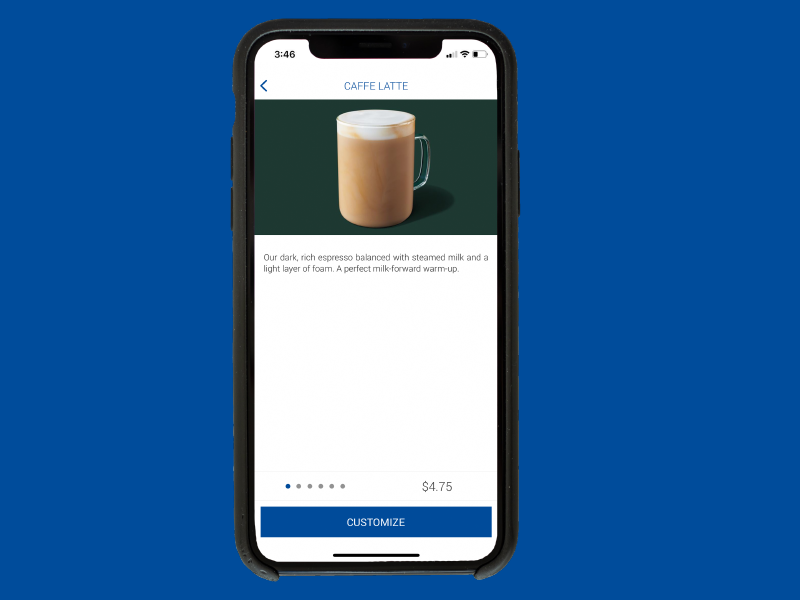
Make a selection and customize your order
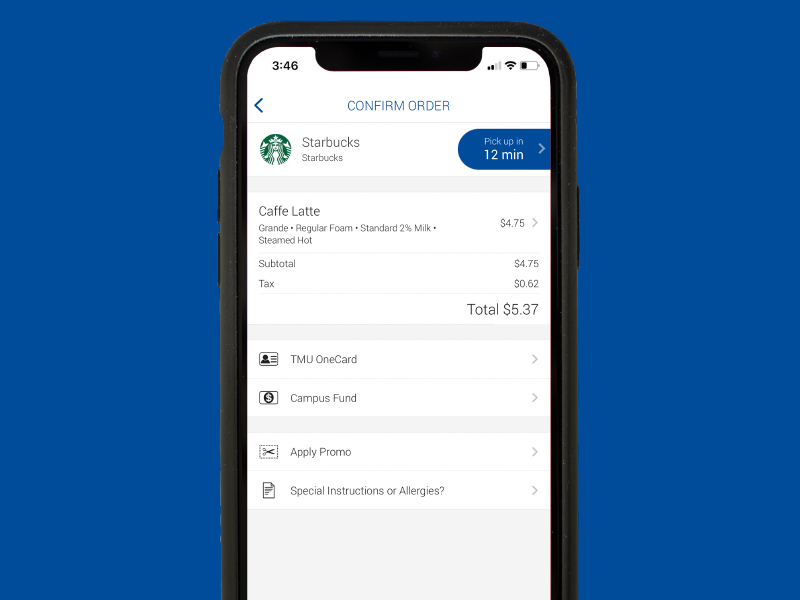
View basket to select a pickup time, input payment and place your order
Use the app, earn exclusive rewards and perks
Digital punch cards
The TMU Mobile Order app includes digital punch cards, making it easy for you to earn free items at the Hub Café and Starbucks in the SLC. Here’s how they work:
- Buy five (5) bakery items from the Hub Café and get the sixth free (*only redeemable at the Hub Café. See app for details).
- Buy five (5) bakery items from Starbucks at the SLC and get the sixth free (*only redeemable at the Starbucks at the SLC. Bakery items include all pastries and baked goods available, excluding breakfast and lunch sandwiches and wraps).
- Coming soon: Palong Tea digital punch card.
Points system
By using the TMU Mobile Order app to order your food and drink, you’ll collect points with every purchase made at the Hub Café and Starbucks at the SLC! Every $1 equals 10 points, and you can earn additional points by:
- rating your transactions
- referring friends
- opening in-app messaging
- reordering your favourite menu items
- and more!
Bonus points system: You can also earn bonus points on select menu items at the Hub Café and Starbucks at the SLC by purchasing in-app menu specials, reordering favourite menu items and more!
Redeeming your points: Redeeming your points is easy!. For every 2,500 points you earn, you can redeem $10. Contact tmueats@torontomu.ca for more information.