Google Contacts Guide

To access your contacts and contact groups,
- From Gmail or any other Google Workspace app, go to the app grid>Contacts
- Access Contacts through your web browser directly by going to contacts.google.com (external link, opens in new window)
When you compose an email, open the Gmail contacts picker by clicking the To: link. The picker displays your personal contacts' email addresses. Also, it displays all global contacts at TMU.

Whenever you send an email to someone, your Contact Manager adds that person's email address to your Other Contacts list. To move the contact to your My Contacts list, open the Contact Manager, select Other Contacts (at the left), select on the contact you would like to move. A contact card will appear, on the top right select on the Add to contacts icon (across from the contact’s name). The contact will disappear from the Other Contacts list and appear in the Contacts list.
Hiding a contact from your Contacts, will restore the contact back to Other Contacts.
Open your Contact Manager's Directory list and search for the contact. When you find the contact, select it and select the Add to my contacts icon. To add additional information to a contact card, select on the Edit contact icon. The contact card will change to fillable fields, select on More fields at the bottom left of the card to access more fields to fill. Click Save to save your changes. This newly added information appears only in your personal contacts, not the corporate contacts or Directory.
If you haven't yet sent an email to a corporate list or mailing list, you might need to add the group manually.

Open your contacts picker and create a new contact group. The group will appear in your personal Contact Manager. To open the contacts picker:
- When composing an email message: Click the To: link.
- When creating a meeting invitation: In the event details window, select Choose from contacts under Add Guests.
- In the Contacts app, select on Create Label from the left hand side menu.
For details, see Create personal groups. (external link, opens in new window)
You can add or remove members of your own groups at any time. For detailed instructions please see Delete or restore contacts and groups (external link) .
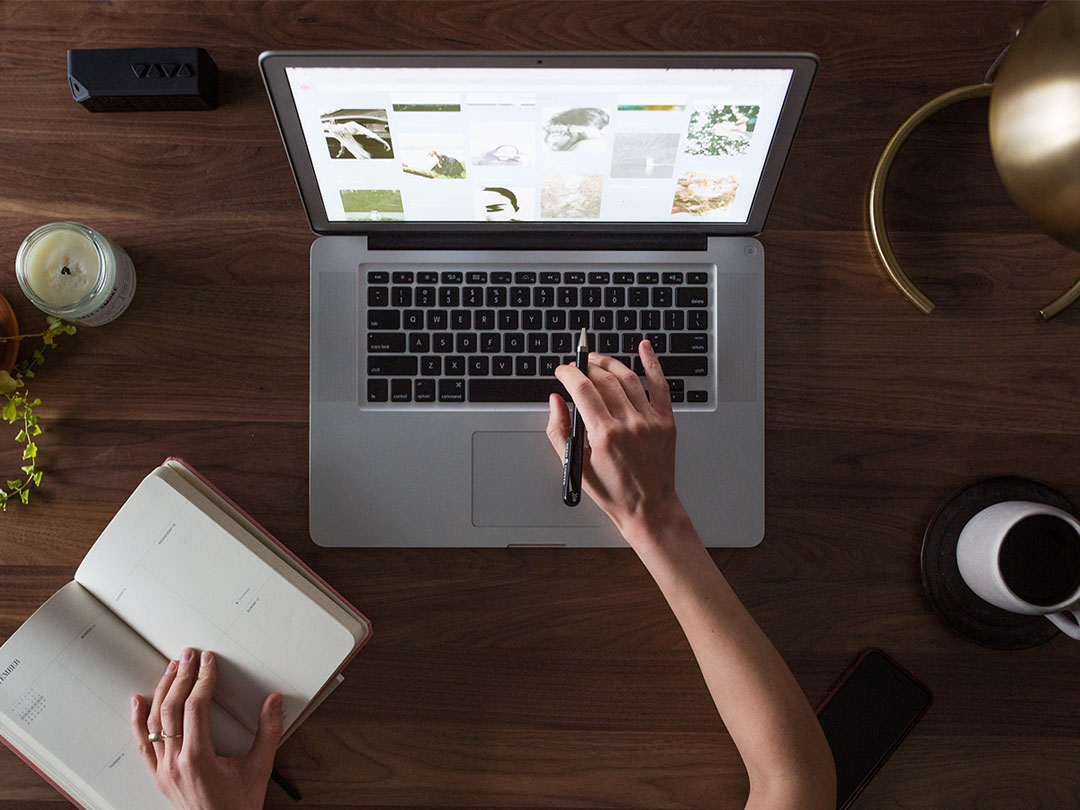
Updating contacts can be done within Contacts app. Clicking on any contact will show a contact card. On the far right of the card, there are several icons explained below:
✩ To star a contact
🖉 To edit a contact
⠇ More menu, to Print, export, Hide from contacts , delete or change labels
Add to contacts, will only appear if you are looking at contacts in Other Contacts or the Directory.
You can delegate your Contacts list to another user. This will not delegate any contacts in your Other Contacts or any of your labels. Delegating contacts to another user needs to be granted separately from delegating your Gmail inbox. For detailed instructions on how to delegate your Contact list or manage someone else Contact list, please see Give another user access to your contacts. (external link, opens in new window)
Outlook 2013 users who are using Google Workspace Sync for Microsoft Outlook have reported that some of their sent messages are not being received and appear to be missing recipients in the 'To:' field of any affected message headers. This behavior is caused by using the 'Add to Outlook Contacts' option in Outlook 2013.
The affected users have reported seeing the following error in their Google Workspace Sync logs:
Can't determine recipient email: '3002001f:SMTP' '39fe001f:(null)' '3003001f:undisclosed-recipient
Workaround: To work around this issue, you have two options. First, you can manually enter the email address of the contact you're attempting to send mail to, as opposed to selecting the contact using the 'To:' field. Second, you can delete the contact and manually recreate it.
If your Gmail account is locked due to reaching the maximum limit allowed as per Google Groups Policies and Limits (external link) , please wait for 24 hours before this lockout is reset.
To avoid this from happening when you send mass mails out, please use Google Groups (opens in new window) .
