Discussions: Participate in online discussions
Engage in an online discussion around course topics!
The Discussions tool is a collaboration area with a variety of uses in a course:
- initiate and contribute to discussions on course-related topics
- ask questions of your instructor and peers
- collaborate on assignments and homework in a safe environment, where appropriate
| Level | Description |
|---|---|
| Forum | Organize discussions into broader groups. Most courses only need one main forum. In order to have any discussions happen, a forum must be created by the Instructor (or someone like a TA). |
| Topic | Group discussions into sub-groups under a forum. For example, if the students are expected to post on a weekly discussion concept, a 'Week 1' "topic" would be appropriate here. In order to have any discussions happen, a topic must be created by the Instructor (or someone like a TA). |
| Discussion thread | This is the real meat of the Discussions tool. The actual discussions that are comprised of the initial post and all replies to that post. Instructors, TAs and students can create and respond to discussion threads. |
Find Discussions in the top menu, under Communication.
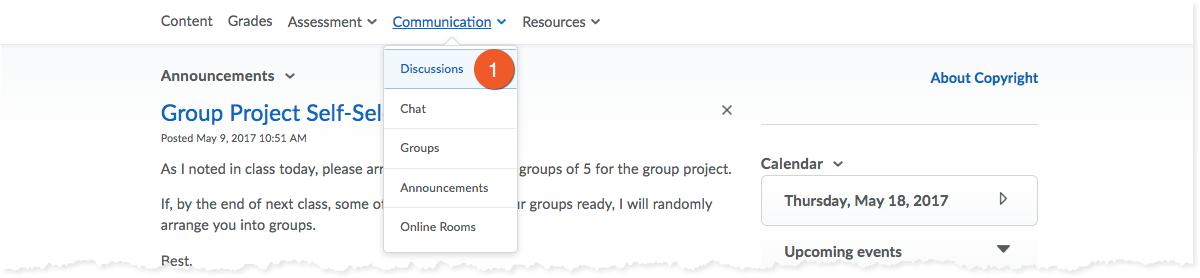
1. Click Communication > Discussions from the navbar.
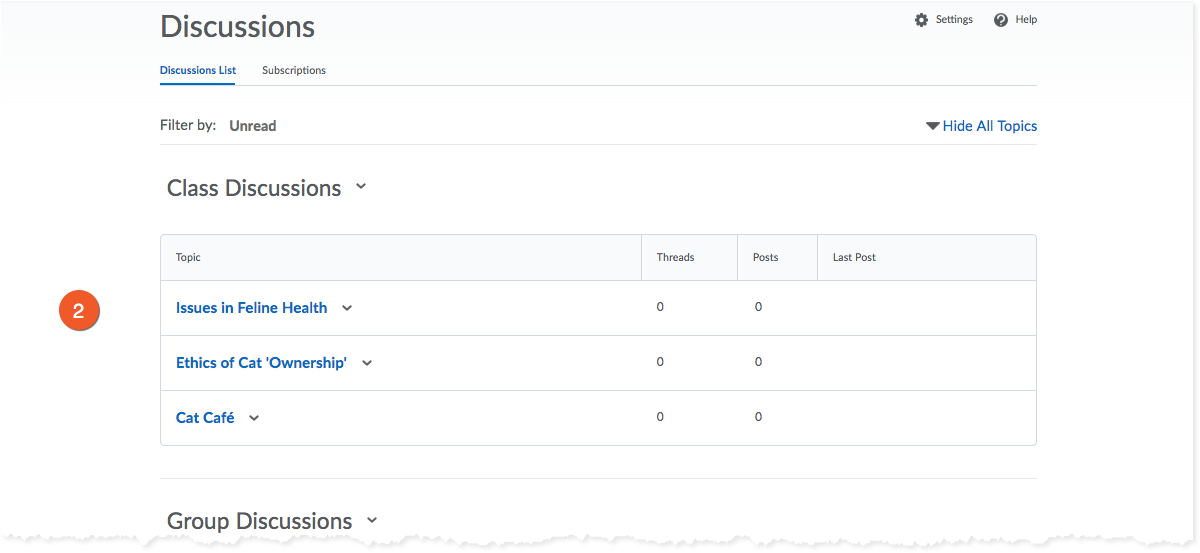
2. Click on the name of the topic that will house your thread.
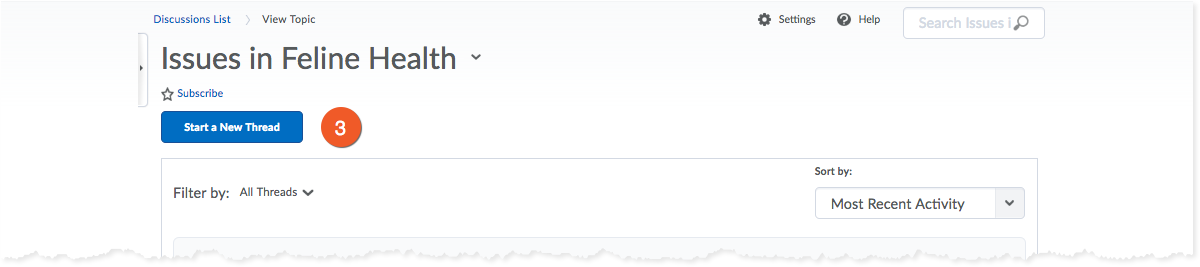
3. If you want to create a new thread, click Start a New Thread. If you would like to post a reply to an existing thread, click the name of the thread that has already been started.
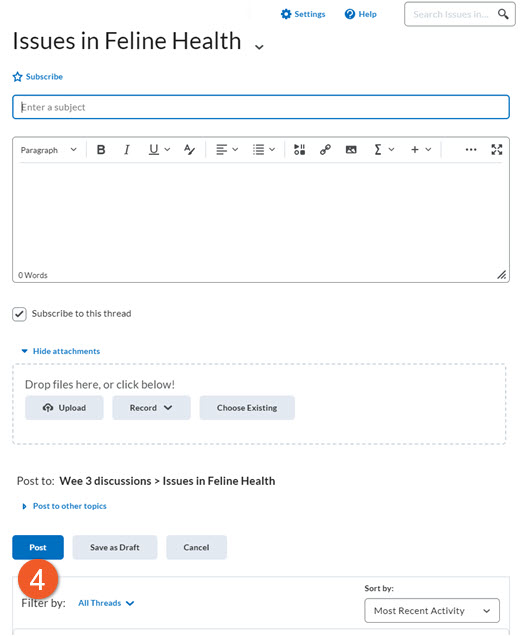
4. Write your message (remember to add a subject if it’s a new thread), attach any files (if you want to), and click Post for your thread to go live.
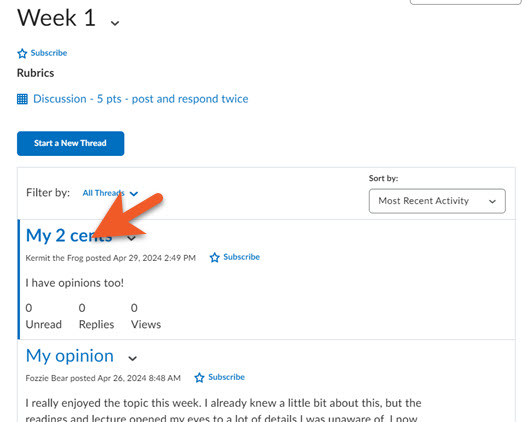
Found a discussion that you want to continue?
It's important to reply to existing posts in order to continue a discussion, instead of starting a new post of your own.
After you click on the topic, make sure you are reading the full post - click on the blue title to expand the full message.
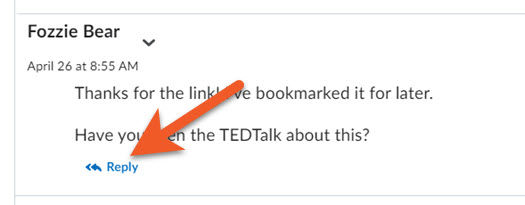
Click on the Reply button.
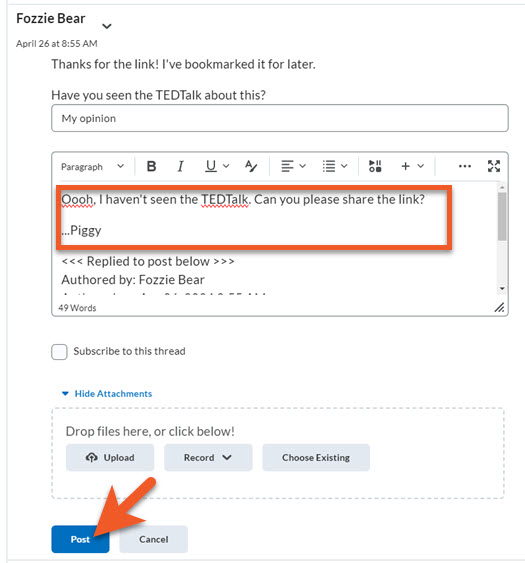
Compose your response, attach any files (if you want to), and click on Post.