The Alumni Achievement Award Digital Badge

As a past recipient of an Alumni Achievement Award, you have shown how a Toronto Metropolitan University (TMU) education is a pathway to professional excellence.
In 2023, in celebration of the 25th anniversary of the Alumni Achievement Awards, we’re pleased to have shared with you a special, digital badge to commemorate your impactful changemaking.
Also known as an e-badge, a digital badge is a way to showcase your accolades or accreditations on digital platforms, such as in your email signature or LinkedIn profile. It can even be pasted into your digital resume or online portfolio to represent the recognition you have received by your university and peers.
We’re proud to have you as a member of the TMU community and hope you will display this badge just as proudly. Thank you for serving your university with distinction and being a continuing inspiration to us all.
Instructions on how to display your digital badge
Download the digital badge

Right-click over the badge image and select “Download image” or “Save image as” and download this to your computer.
How to add a digital image to your Gmail signature
For other email platforms, please check with your provider.
If you wish to add your Alumni Achievement Award digital badge to your LinkedIn profile (sample below), we suggest using the Featured section. It will look something like this:
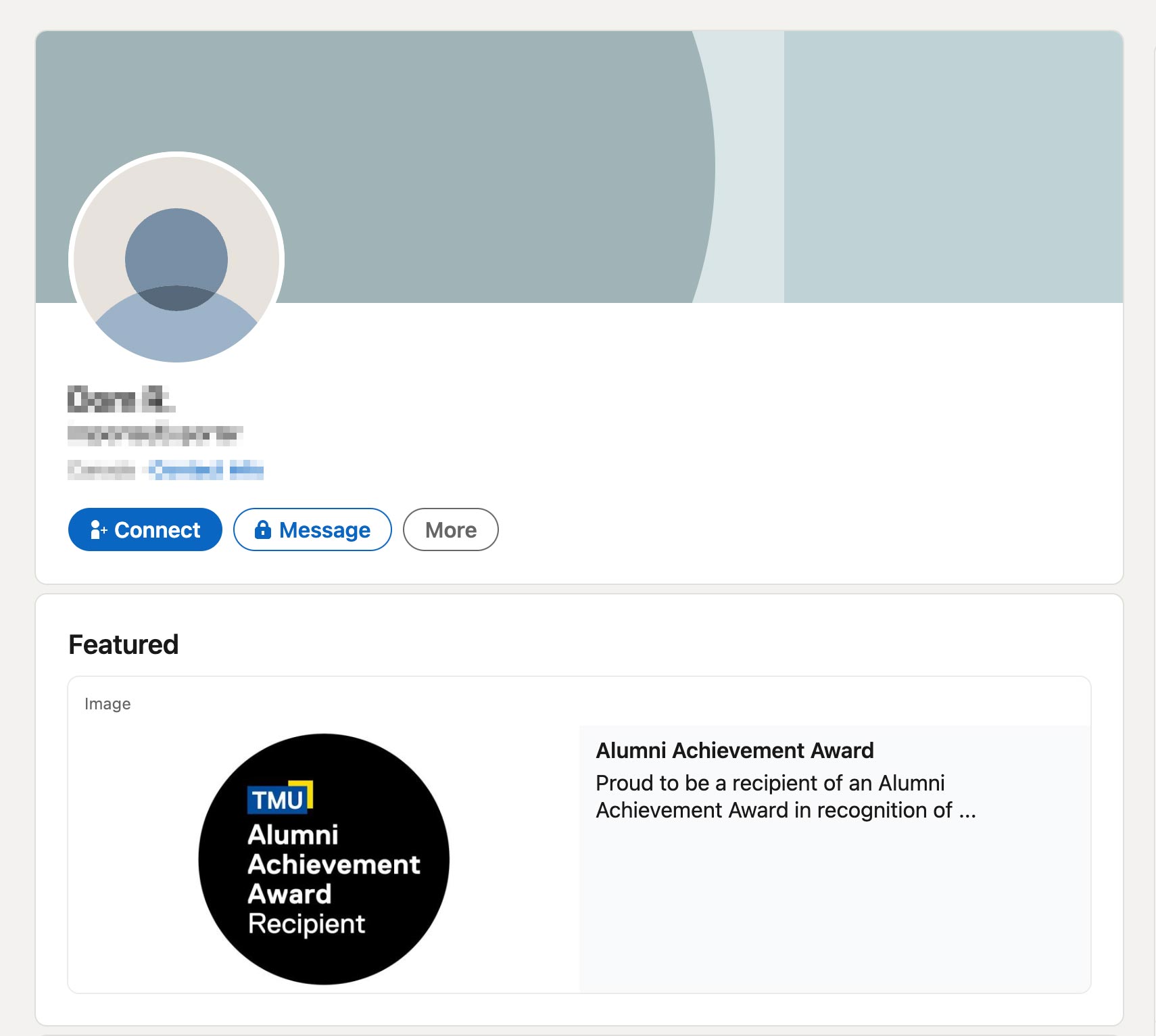
How to add the badge to your LinkedIn profile

Right-click over the badge image above and select “Download image” or “Save image as” and download this to your computer. This image is sized specifically for LinkedIn.
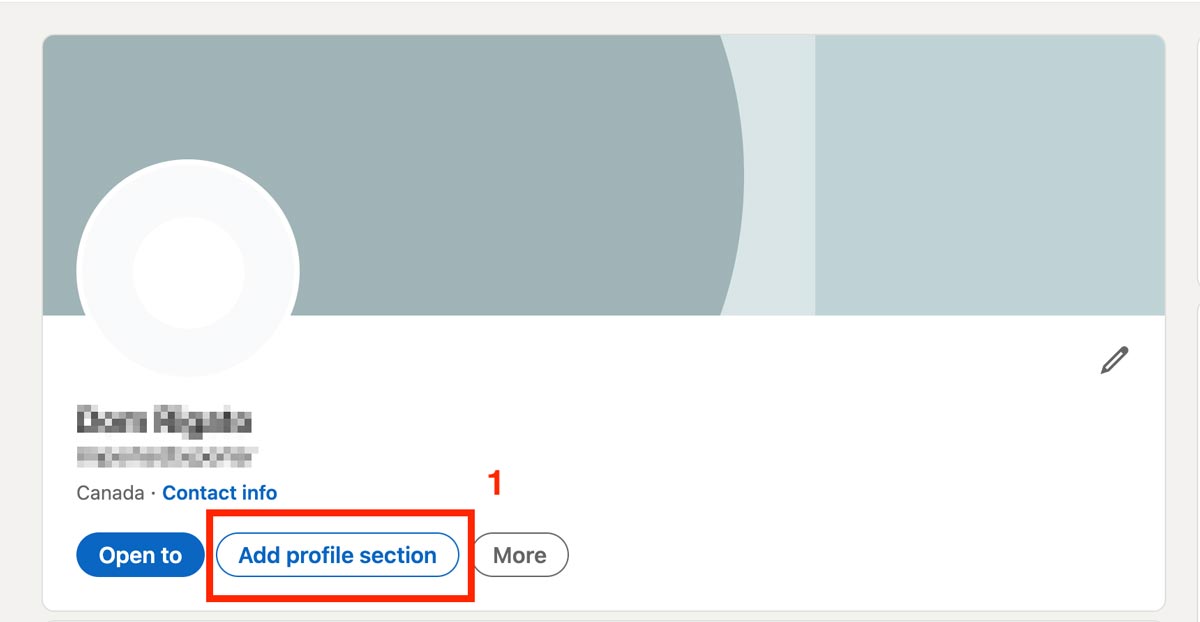
1. Log into your LinkedIn account and go to your profile and select the button that says “Add profile section”.
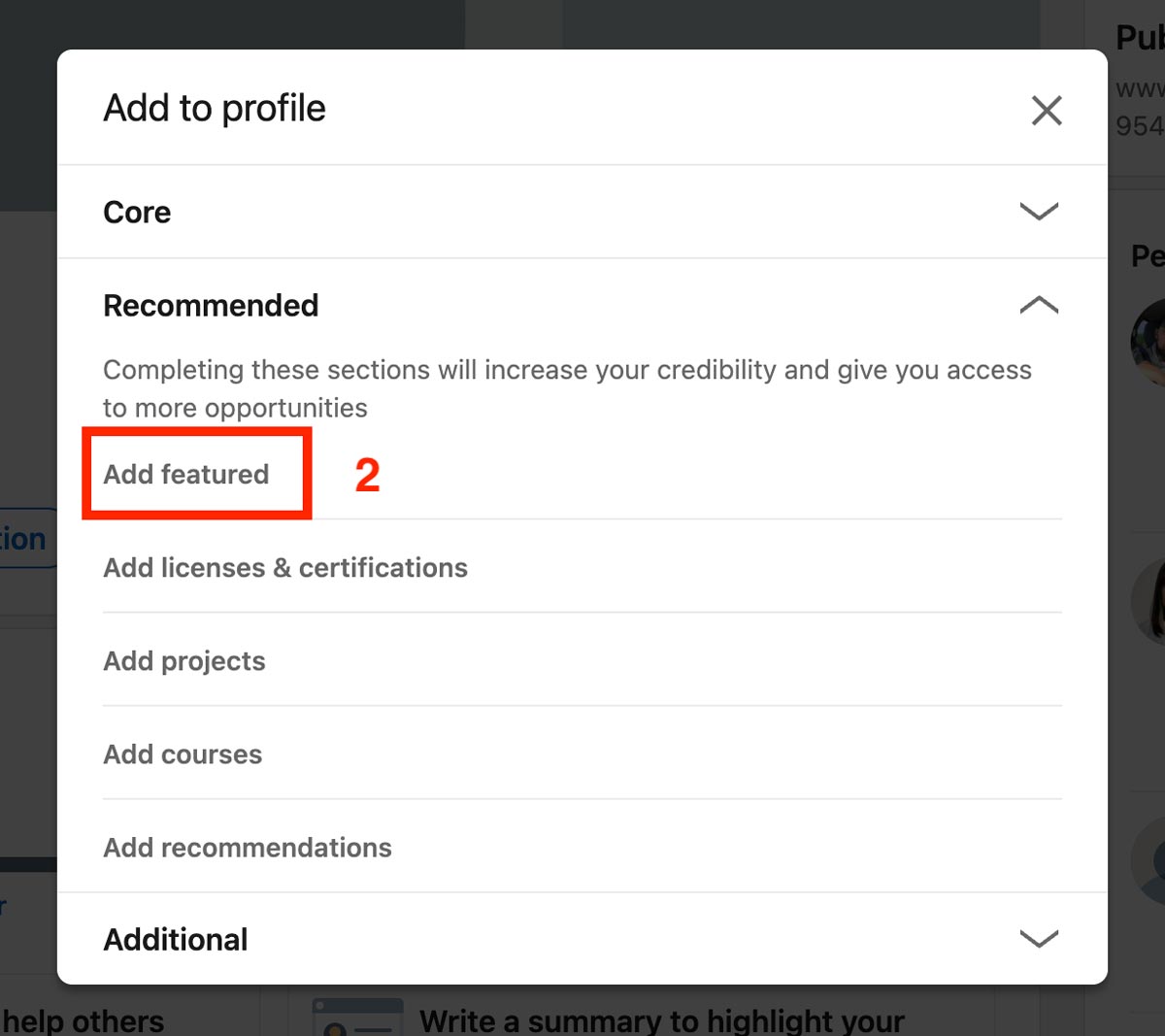
2. From the menu, select “Add featured”.
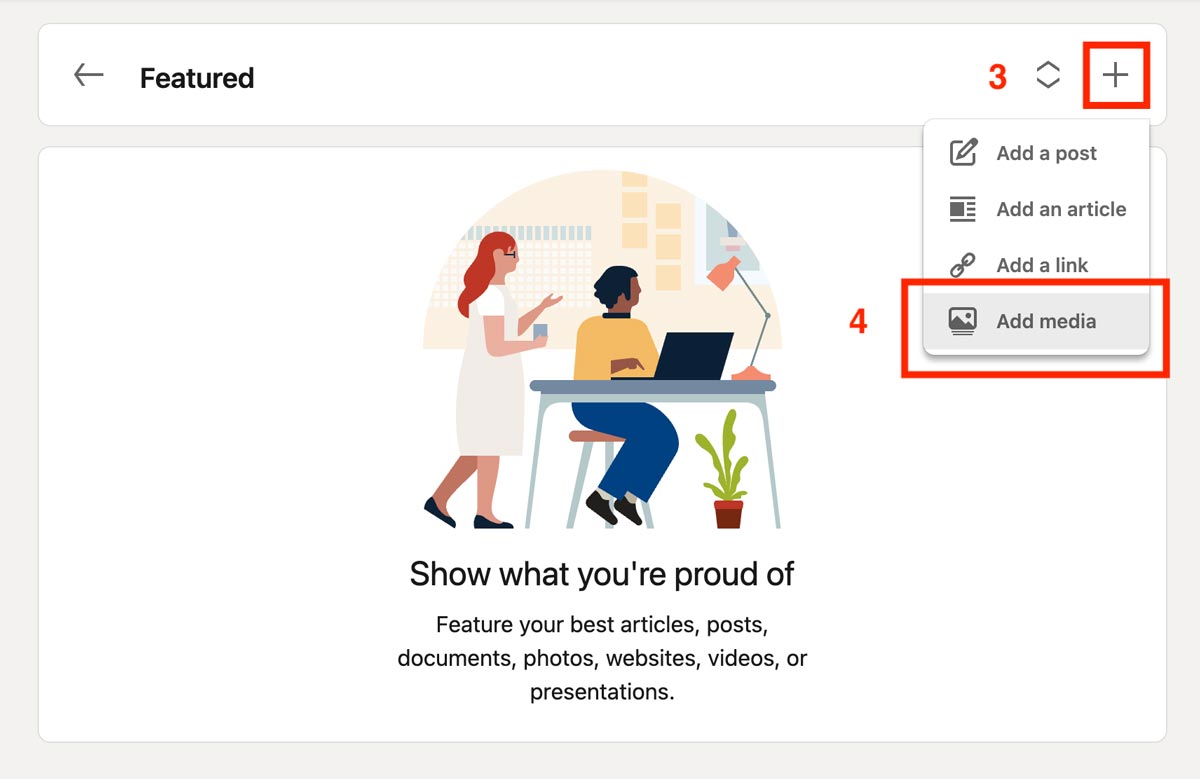
3. Click the + button in the upper right hand corner.
4. Select “Add media”.
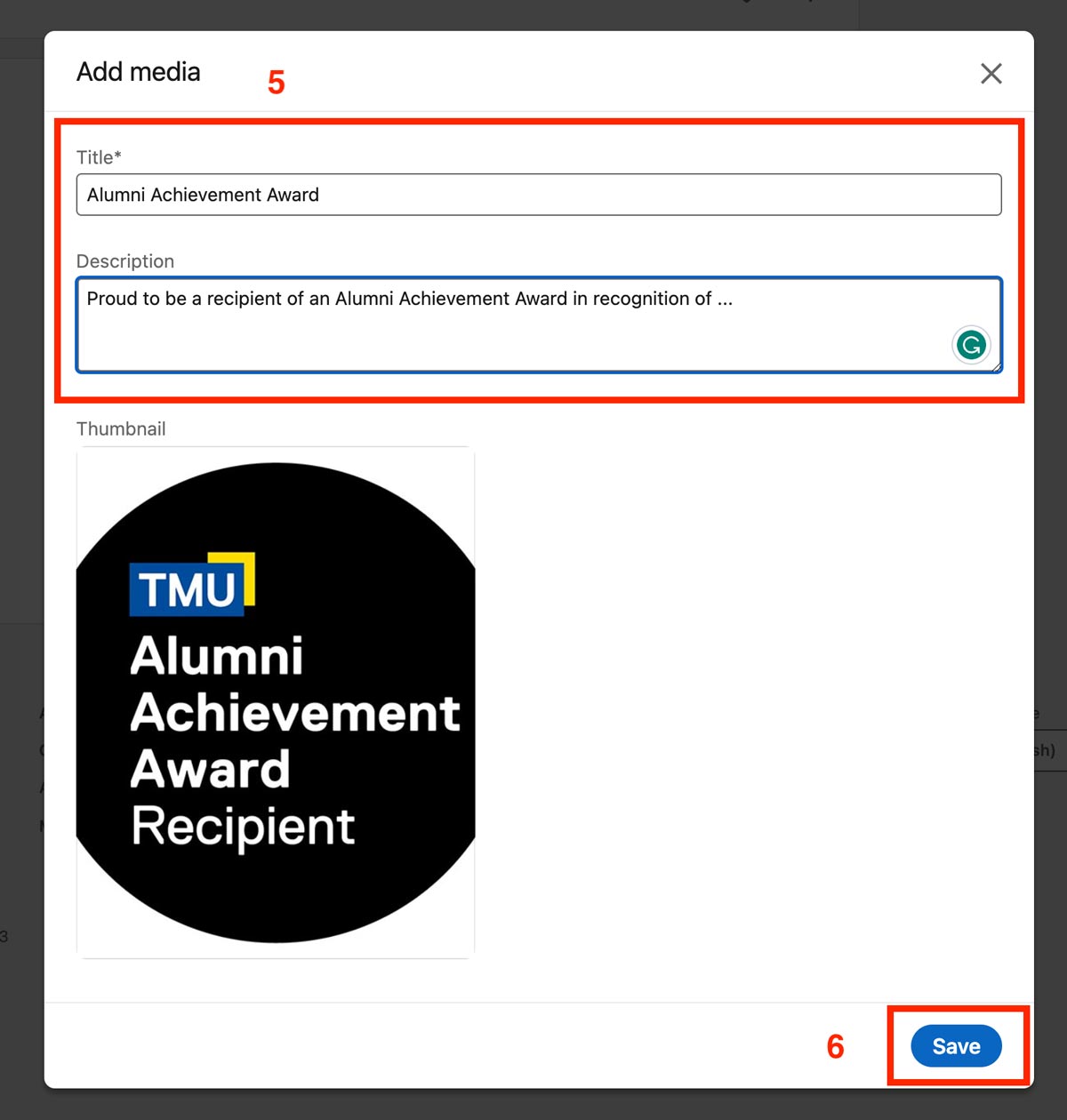
5. Upload your Alumni Achievement Award digital badge and key in the title and a description.
6. Don’t forget to click the blue Save button when you’re done.
The image and description will now appear in the Featured section of your LinkedIn profile.
Add your Alumni Achievement Award to the Honors & Awards section of your LinkedIn profile. It will look like this:
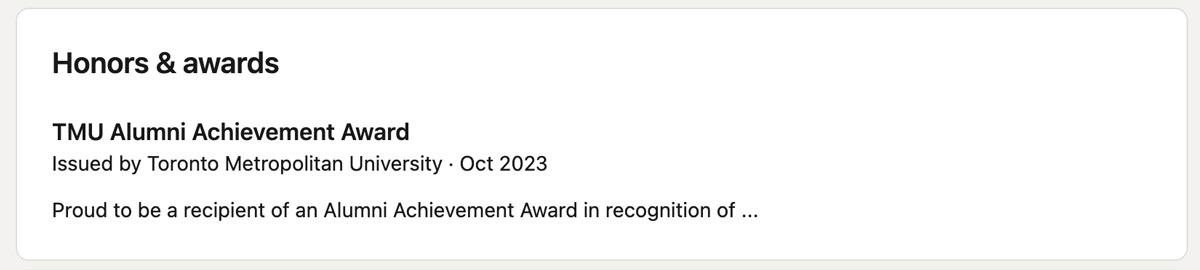
How to add your Alumni Achievement Award to the Honors & Awards section
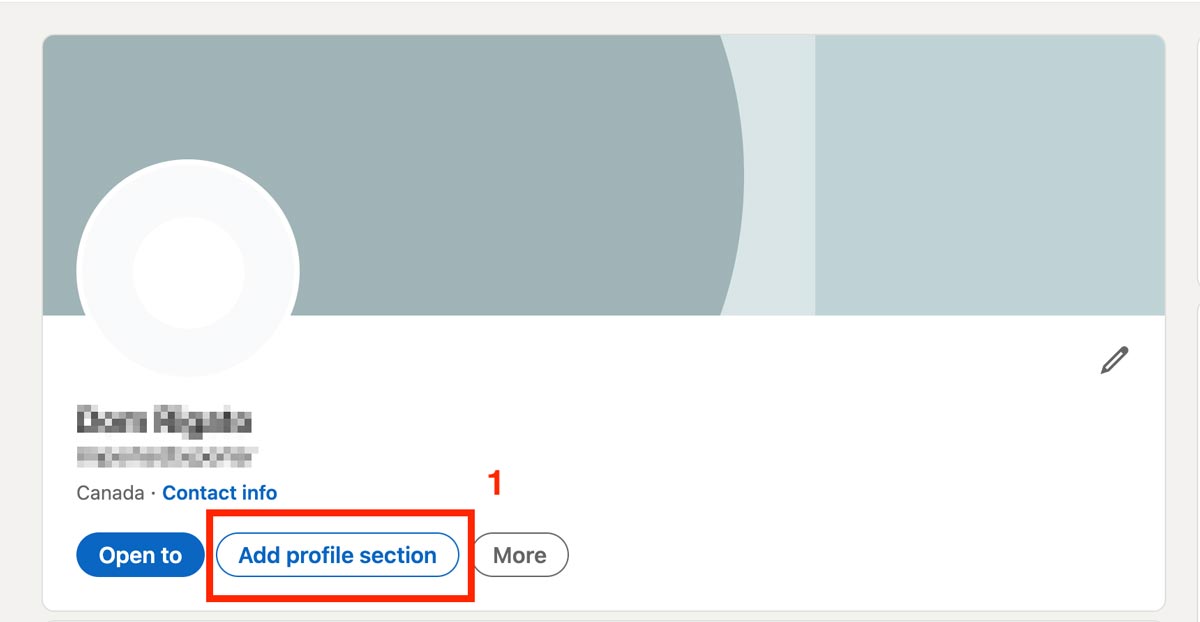
1. Log into your LinkedIn account and go to your profile and select the button that says “Add profile section”.
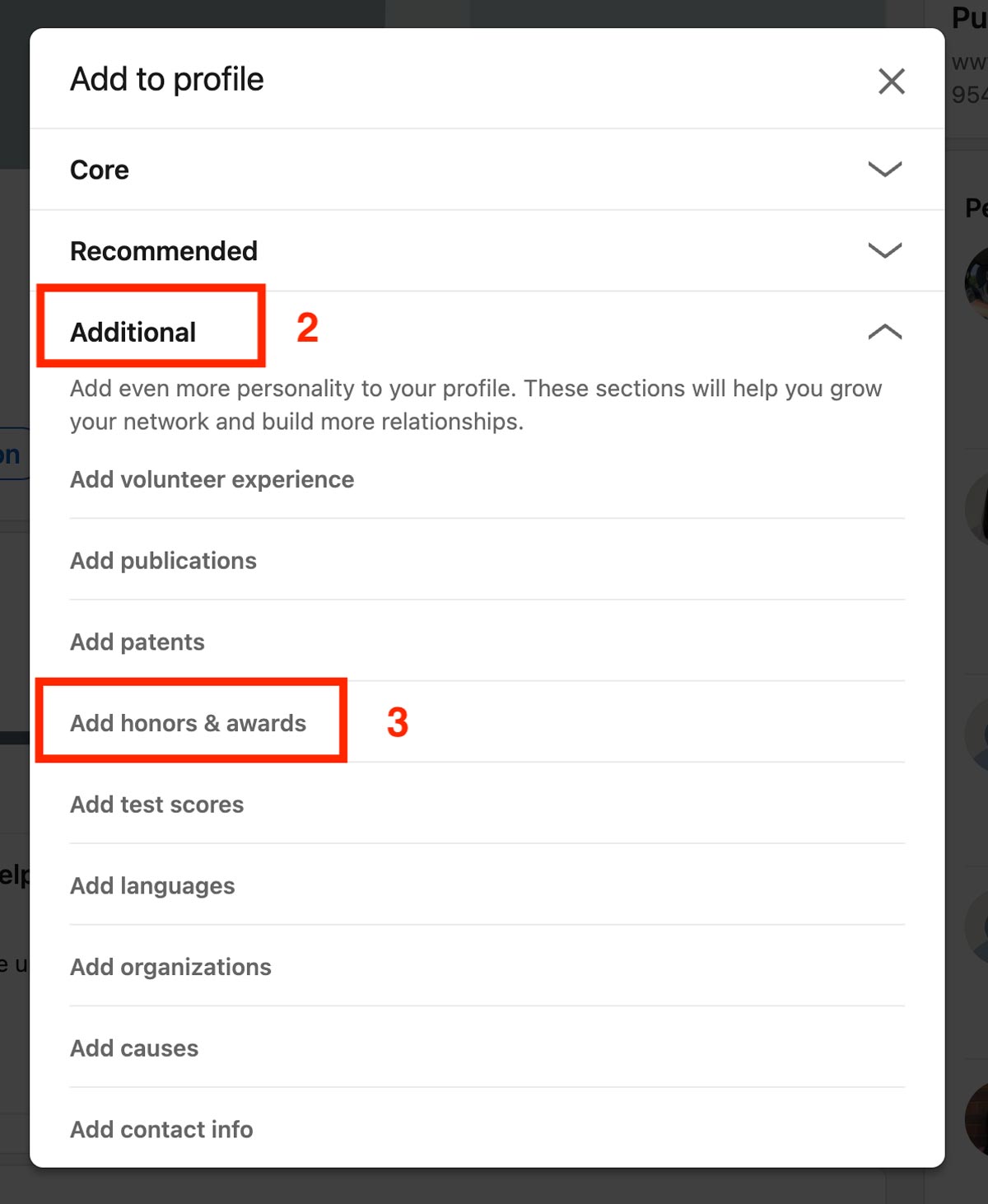
2. Select “Additional”.
3. Select “Add honors & awards”.
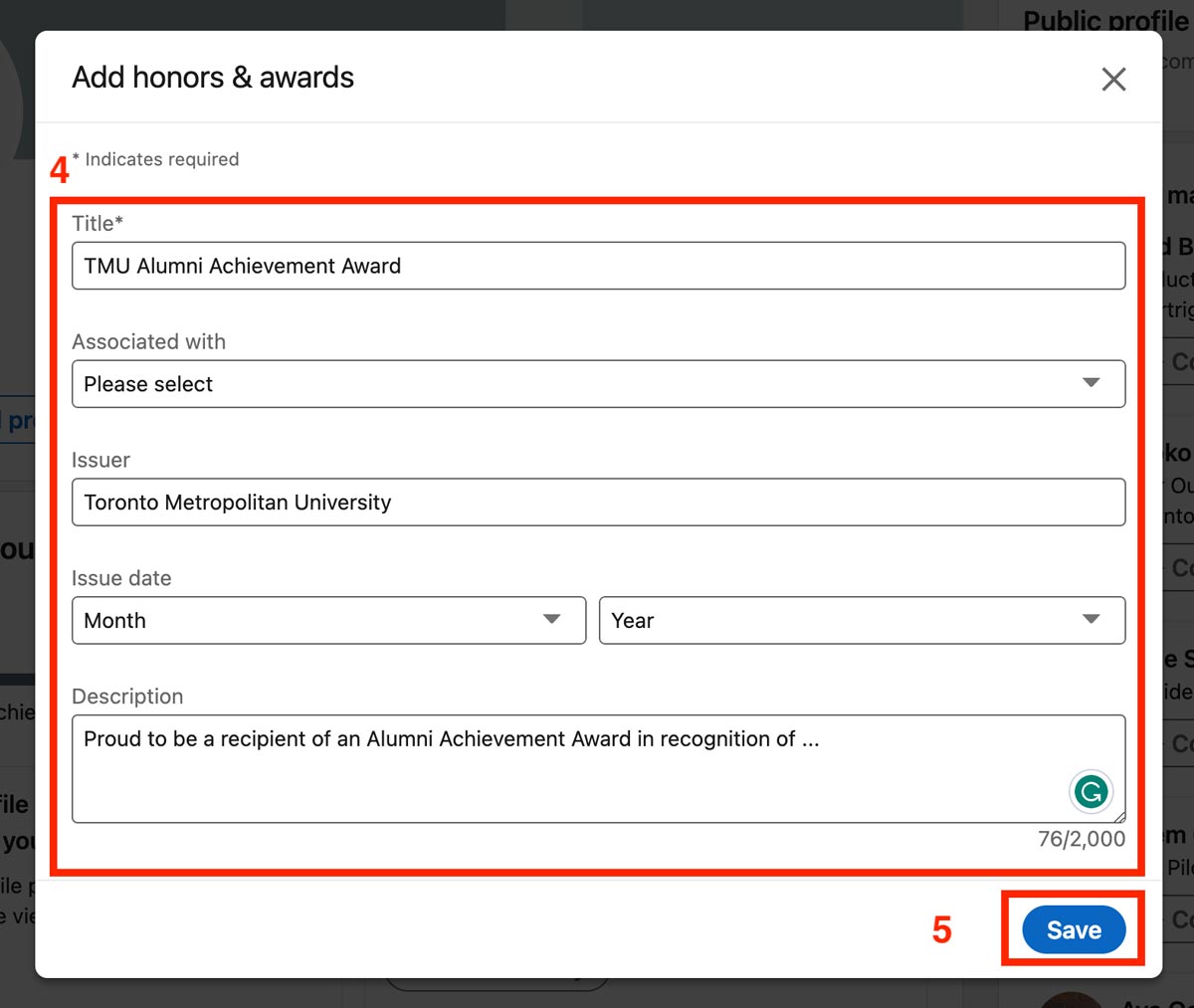
4. A window will appear, in which you key in the information about the Alumni Achievement Award.
5. Select “Save”.
Your award will now be displayed in your profile.
Currently, LinkedIn does not enable users to upload media to their Honors & Awards. This may be a feature only available with premium accounts.
Please tag us at #TMUAlumni, #AlwaysAlumni or @alumniTMU in your post(s)!
Once awarded, an Alumni Achievement Award may be revoked if Toronto Metropolitan University determines that association with the recipient may call into question the integrity or reputation of the university.